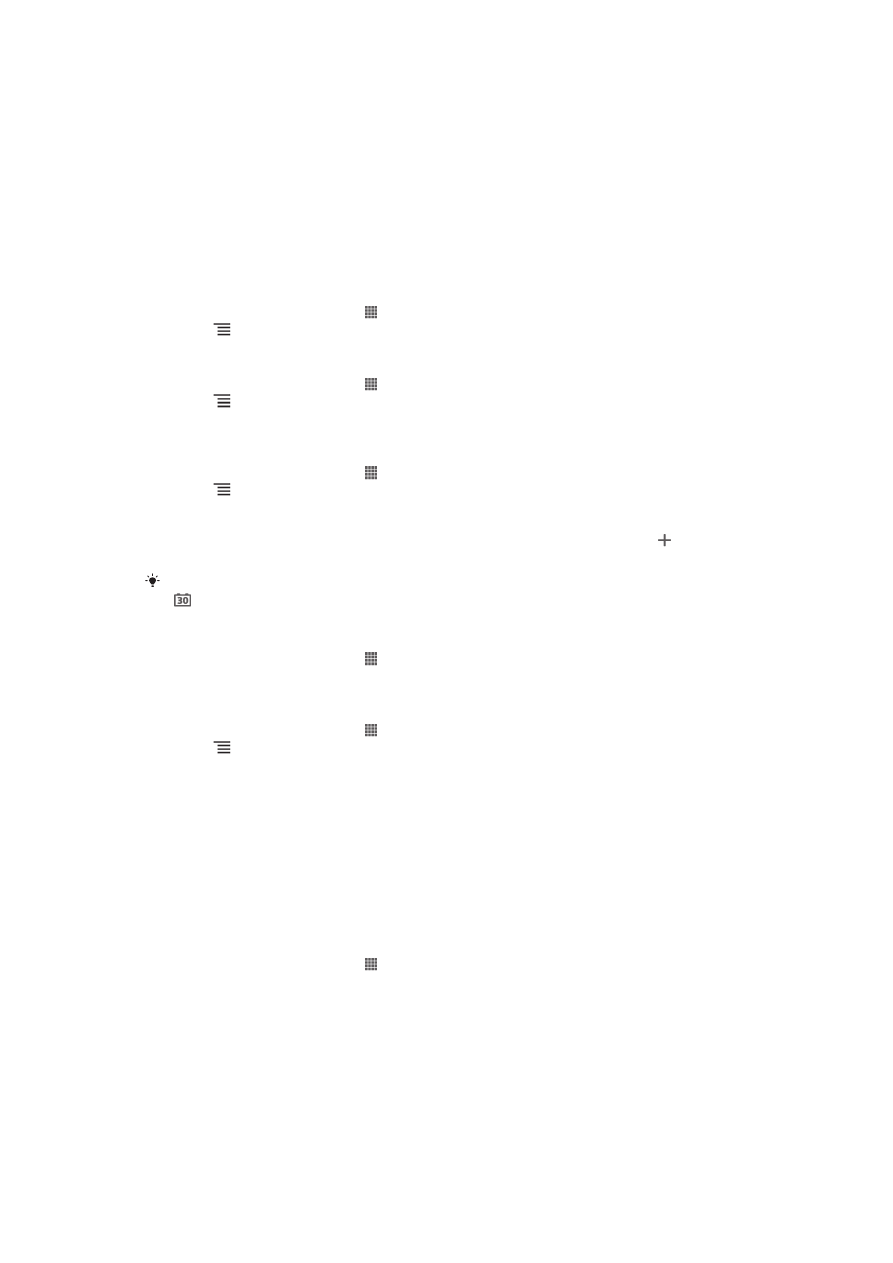
Alarm clock
About the alarm clock
Use your phone as an alarm clock and select any sound in your phone as your alarm
signal. The alarm does not sound if your phone is turned off. But it does sound when
your phone is set to silent mode.
To open the alarm clock
1
From your Home screen, tap .
2
Find and tap Clock.
3
Tap Set alarm.
99
This is an Internet version of this publication. © Print only for private use.
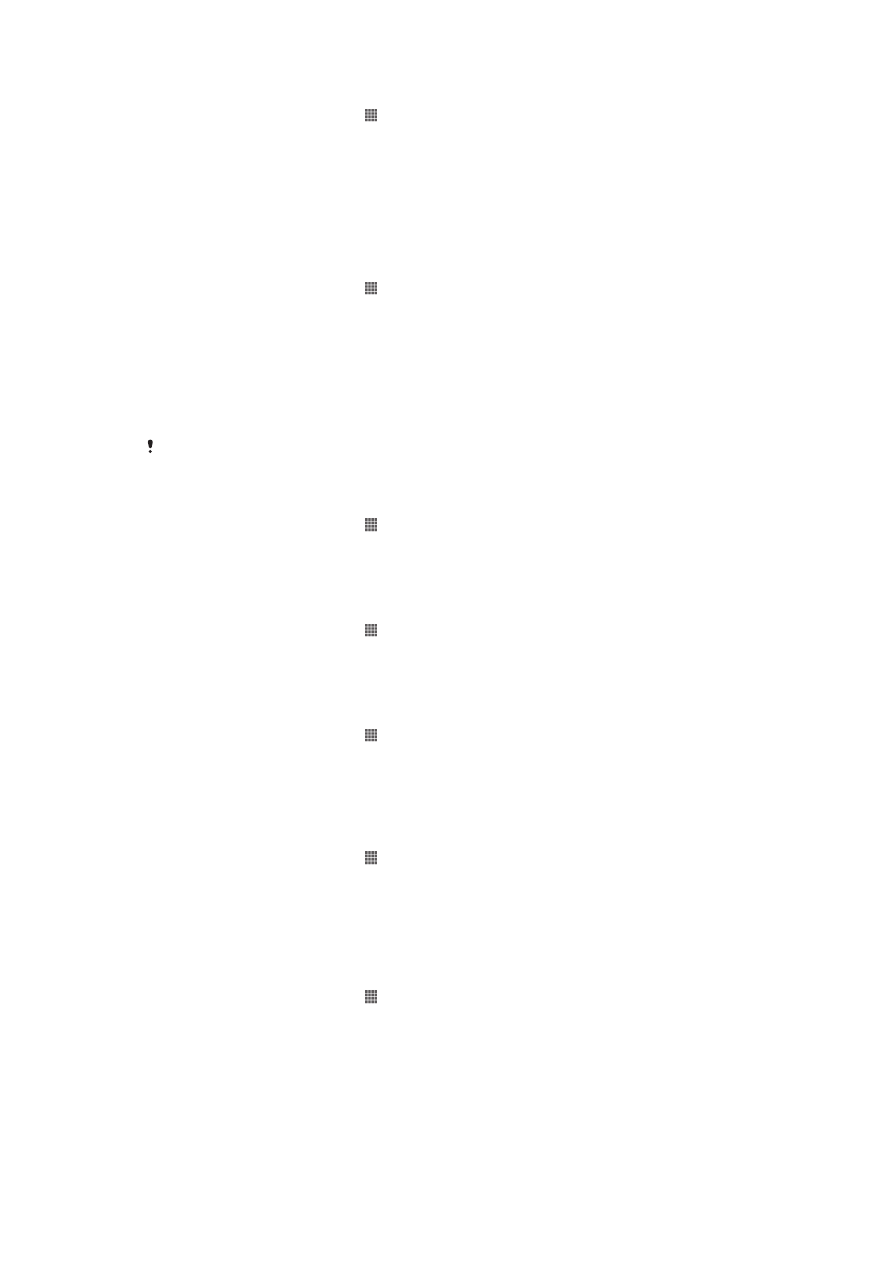
To set a new alarm
1
From your Home screen, tap .
2
Find and tap Clock.
3
Tap Set alarm.
4
Tap Add alarm.
5
Tap Time and adjust the time by scrolling up and down.
6
Tap Set.
7
If desired, edit other alarm settings.
8
Tap OK.
To edit an existing alarm
1
From your Home screen, tap .
2
Find and tap Clock.
3
Tap Set alarm.
4
Tap the alarm you want to edit.
5
Tap Time.
6
Scroll up or down to adjust the time.
7
Tap Set.
8
If desired, edit other alarm settings.
9
Tap OK.
The alarm time format displayed is the same as the format you select for your general time
settings, for example, 12-hour or 24-hour.
To deactivate an alarm
1
From your Home screen, tap .
2
Find and tap Clock.
3
Tap Set alarm.
4
Unmark the checkbox next to the alarm you want to deactivate.
To activate an existing alarm
1
From your Home screen, tap .
2
Find and tap Clock.
3
Tap Set alarm.
4
Mark the checkbox next to the alarm you want to activate.
To delete an alarm
1
From your Home screen, tap .
2
Find and tap Clock.
3
Tap Set alarm.
4
Touch and hold the alarm you want to delete.
5
Tap Delete alarm, then tap OK.
To set the ringtone for an alarm
1
From your Home screen, tap .
2
Find and tap Clock.
3
Tap Set alarm.
4
Tap the alarm you want to edit.
5
Tap Ringtone and select an option.
6
Tap Done, then tap OK.
To set a recurring alarm
1
From your Home screen, tap .
2
Find and tap Clock.
3
Tap Set alarm.
4
Tap the alarm you want to edit.
5
Tap Repeat.
6
Mark the checkboxes for the desired days, then tap OK.
7
Tap OK.
100
This is an Internet version of this publication. © Print only for private use.
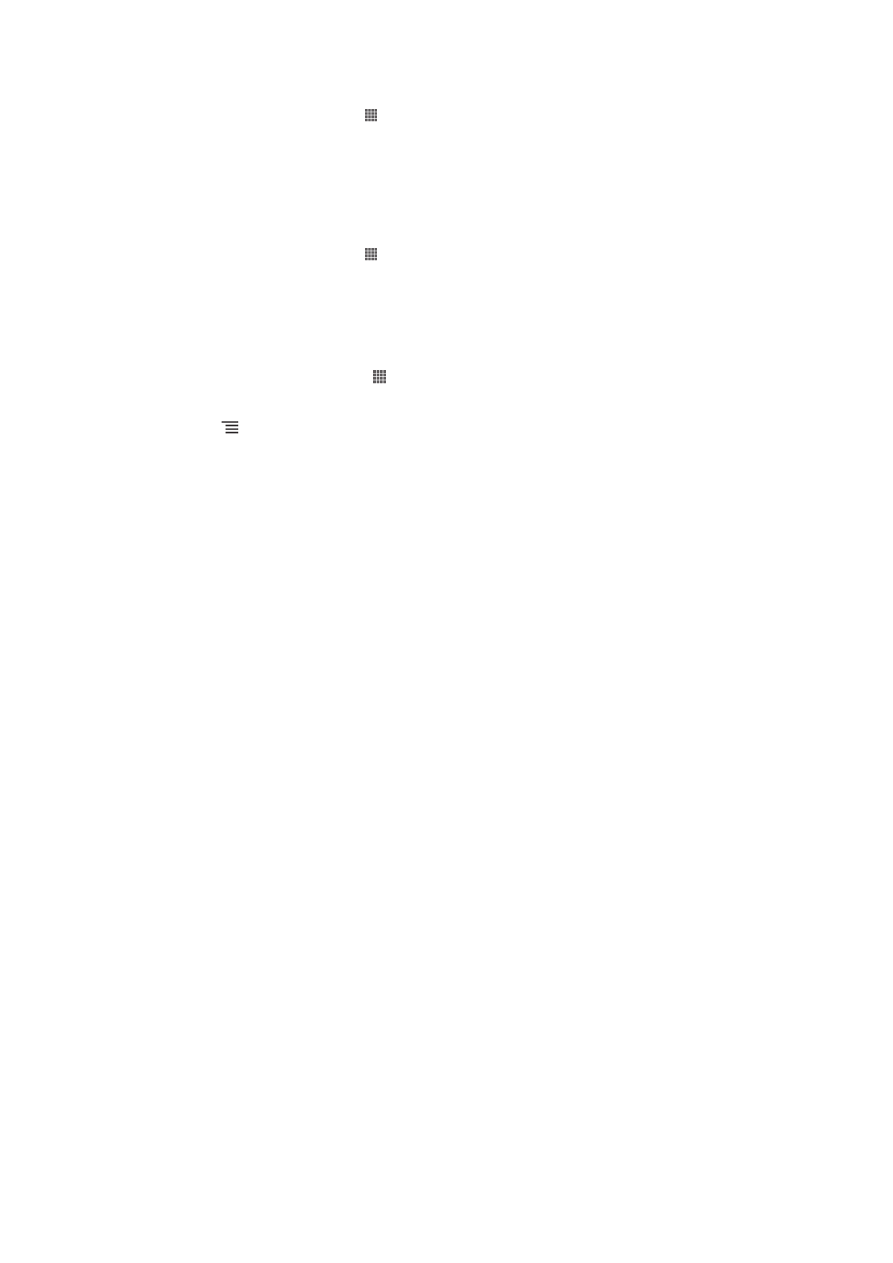
To set the title for an alarm
1
From your Home screen, tap .
2
Find and tap Clock.
3
Tap Set alarm.
4
Tap the alarm you want to edit.
5
Tap Label and enter a name for the alarm.
6
Tap OK.
To activate the vibrate function for an alarm
1
From your Home screen, tap .
2
Find and tap Clock.
3
Tap Set alarm.
4
Tap the alarm you want to edit.
5
Mark the Vibrate checkbox, then tap OK.
To set alarms to sound when the phone is in silent mode
1
From your Home screen, tap . .
2
Find and tap Clock.
3
Tap Set alarm.
4
Press . , then tap Settings.
5
Mark the Alarm in silent mode checkbox.
To snooze an alarm when it sounds
•
When the alarm sounds, tap Snooze.
To turn off an alarm when it sounds
•
When the alarm sounds, tap Dismiss.
101
This is an Internet version of this publication. © Print only for private use.