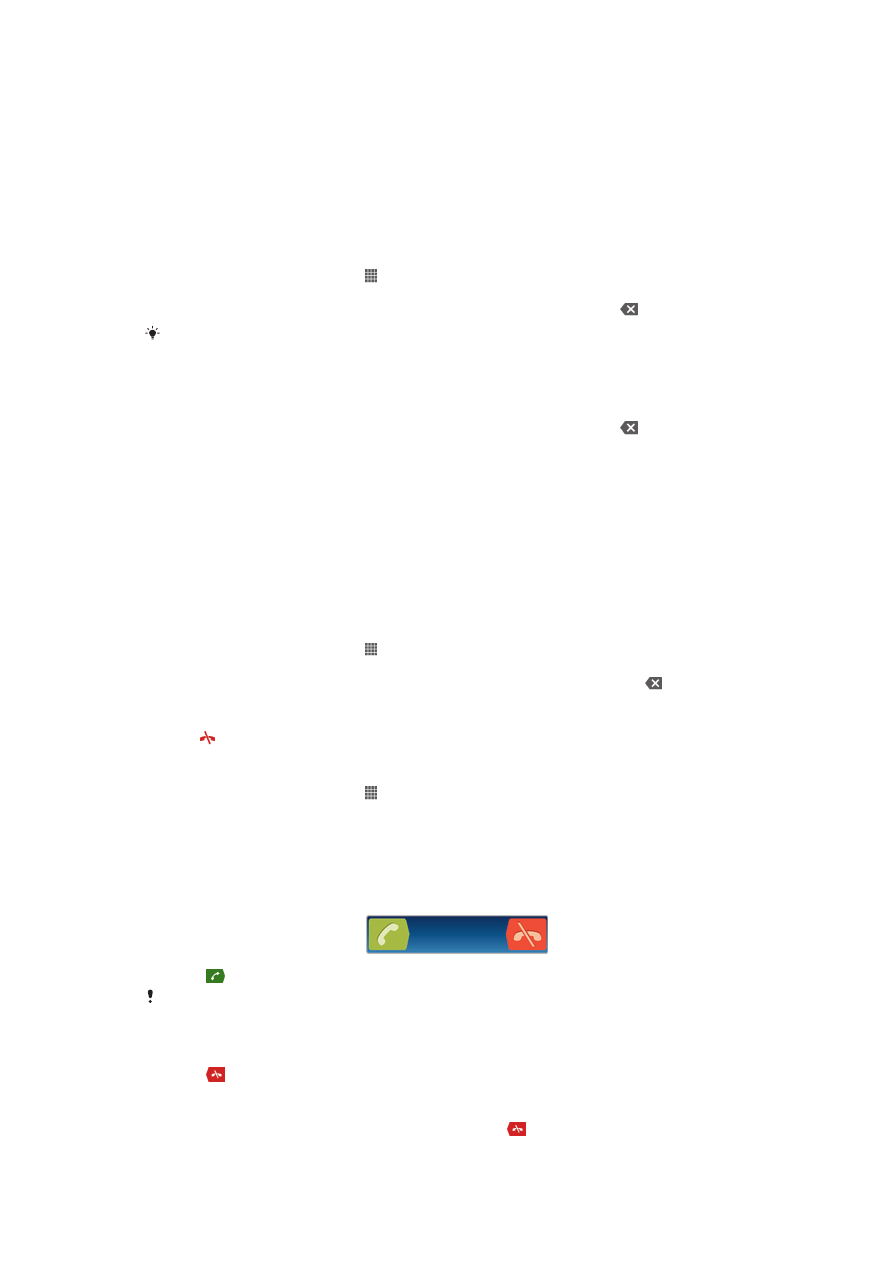
Call handling
You can use two SIM cards and switch from one to the other as required. When you
use one SIM card to handle calls, the other SIM card is disabled automatically.
You can make a call by manually dialing a phone number, by tapping a number saved
in your phone's contact list, or by tapping the phone number in your call log view. You
can also use the smart dial feature to quickly find numbers from your contact list and
call logs.
To make a call by dialing
1
From your Home screen, tap .
2
Find and tap Phone.
3
Enter the number of the recipient and tap Call. To delete a number, tap .
To end a call
•
Tap .
To make an international call
1
From your Home screen, tap .
2
Find and tap Phone.
3
Touch and hold 0 until a “+” sign appears.
4
Enter the country code, area code (without the first 0), and phone number, then
tap Call.
To answer a call
•
Drag to the right across the screen.
If you are using regular headphones without a microphone, you have to remove the
headphones from the headset connector to be able to answer the call.
To decline a call
•
Drag to the left across the screen.
To reject a second call
•
When you hear repeated beeps during a call, drag across the screen.
37
This is an Internet version of this publication. © Print only for private use.
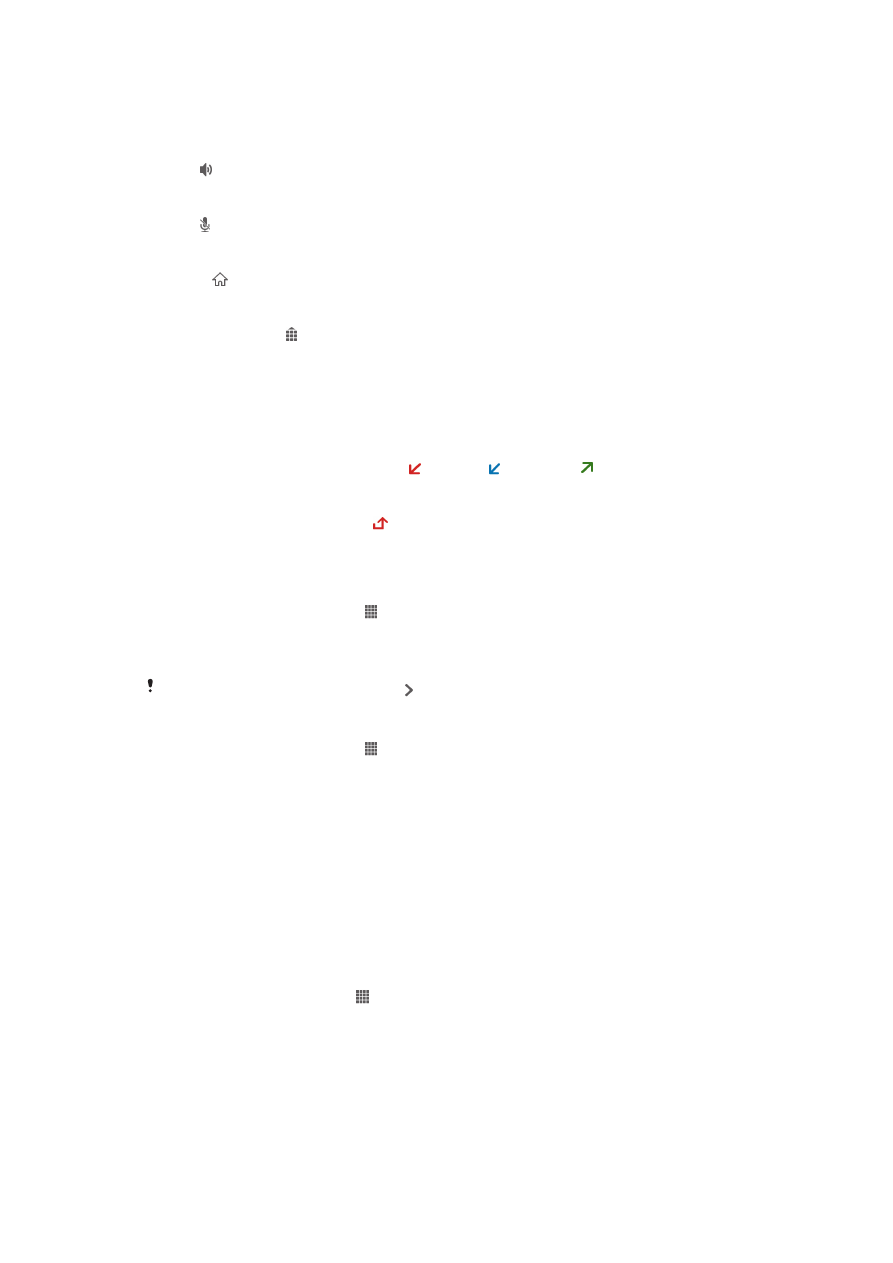
To change the ear speaker volume during a call
•
Press the volume key up or down.
To turn on the loudspeaker during a call
•
Tap .
To mute the microphone during a call
•
Tap .
To activate the screen during a call
•
Press .
To enter numbers during a call
1
During a call, tap . A keypad appears.
2
Enter numbers.
To mute the ringtone for an incoming call
•
When you receive the call, press the volume key.
Recent calls
In the call log, you can view missed , received , and dialed calls.
To view your missed calls
1
When you have missed a call, appears in the status bar. Drag the status bar
downwards.
2
Tap Missed call.
To call a number from your call log
1
From your Home screen, tap .
2
Find and tap Phone.The call log view appears on the upper part of the screen.
3
To call a number directly, tap the number. To edit a number before calling,
touch and hold the number, then tap Edit number before call.
You can also call a number by tapping > Call back.
To add a number from the call log to your contacts
1
From your Home screen, tap .
2
Find and tap Phone.The call log view appears on the upper part of the screen.
3
Touch and hold the number, then tap Add to Contacts.
4
Tap the desired contact, or tap Create new contact.
5
Edit the contact details and tap Done.