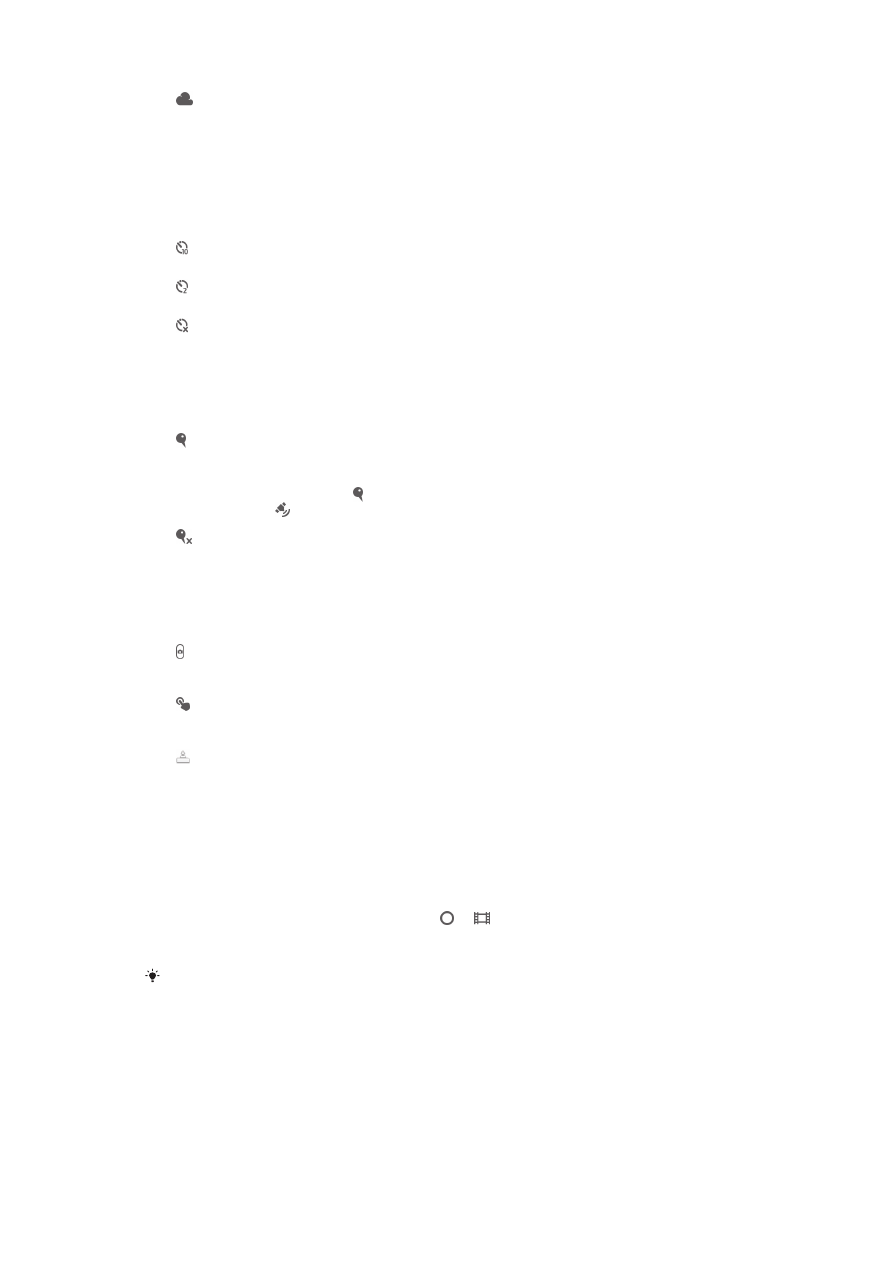
Recording videos
To record a video using the camera key
1
Activate the camera.
2
If the video camera is not selected, drag to .
3
To start recording a video, press the camera key.
4
To stop recording, press the camera key again.
Shoot your videos in landscape orientation to get the best results.
68
This is an Internet version of this publication. © Print only for private use.
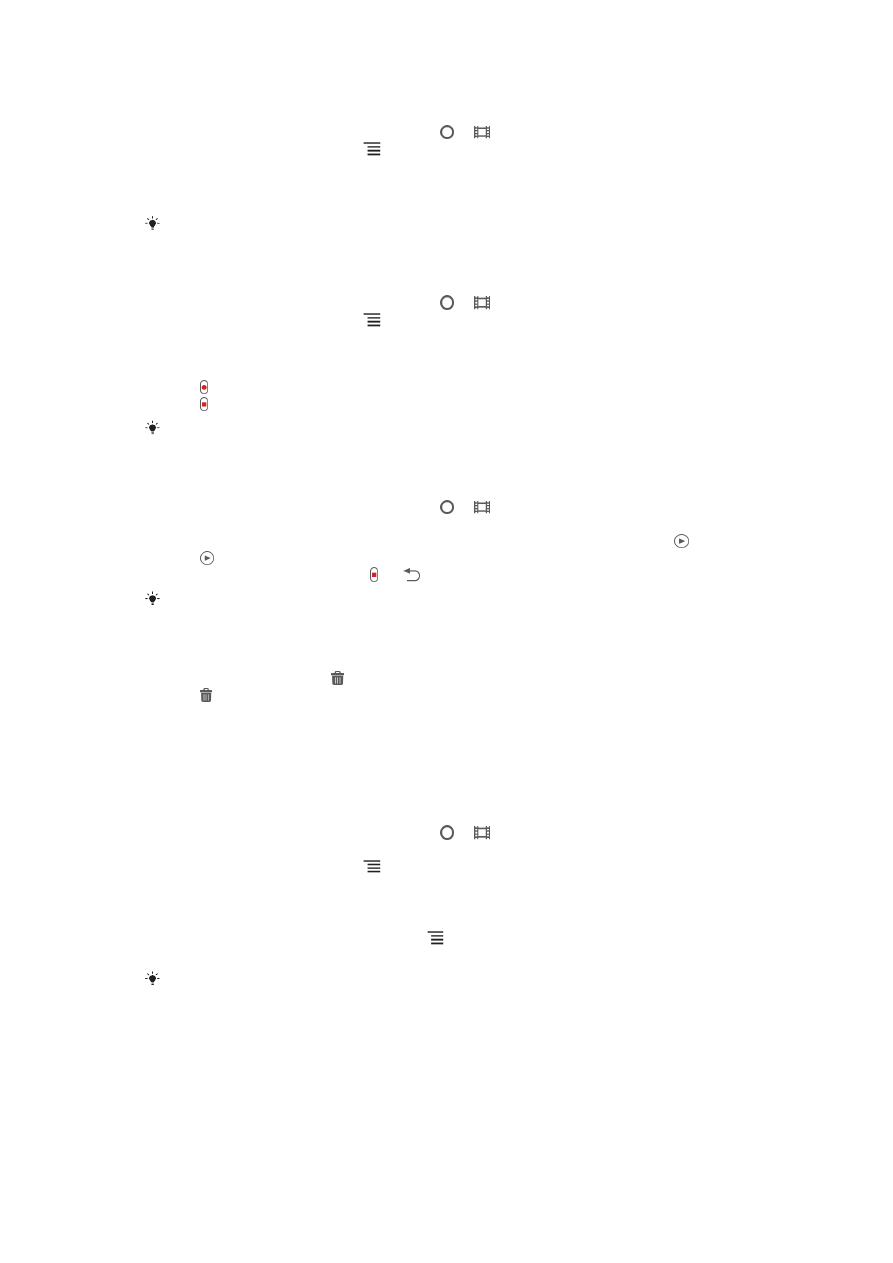
To record a video by tapping the screen
1
Activate the camera.
2
If the video camera is not selected, drag to .
3
To display all settings, press .
4
Tap Capturing method > Touch capture if it is not already selected.
5
Tap the camera screen to start recording.
6
Tap the camera screen to stop recording.
Shoot your videos in landscape orientation to get the best results.
To record a video by tapping the on-screen button
1
Activate the camera.
2
If the video camera is not selected, drag to .
3
To display all settings, press .
4
Tap Capturing method, then select On-screen button if it is not already
selected.
5
Point the camera toward the subject.
6
Tap to start recording.
7
Tap to stop recording.
Shoot your videos in landscape orientation to get the best results.
To play recorded videos
1
Activate the camera.
2
If the video camera is not selected, drag to .
3
Tap the thumbnails on the bottom of the screen.
4
Flick left or right to browse all photo and video files. Videos are identified by .
5
Tap to play a video.
6
To stop playing the video, tap , or .
You can also flick the thumbnails from right to left to find the file you want to play.
To delete a recorded video
1
Browse to the video that you want to delete.
2
Tap the screen to make appear.
3
Tap .
4
Tap OK to confirm.