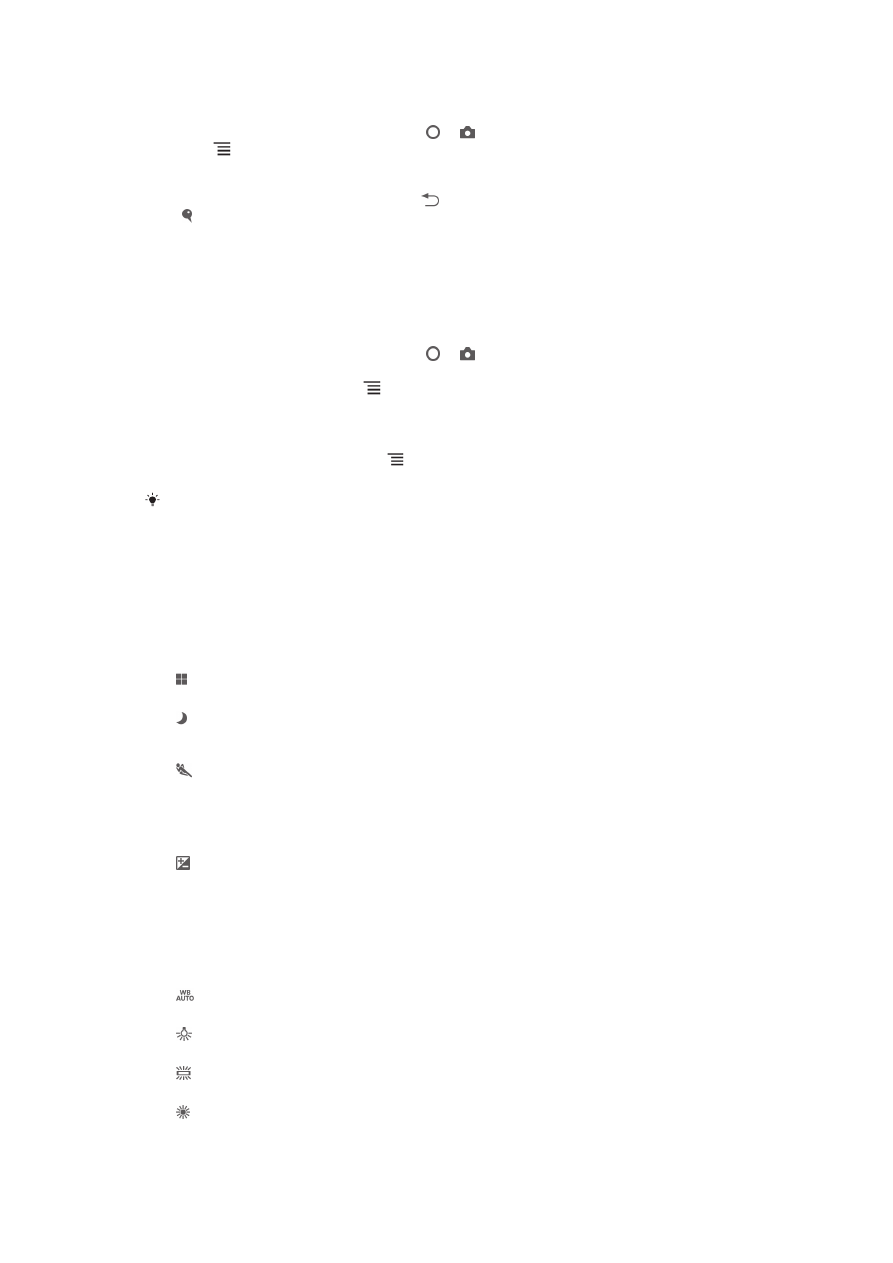
Still camera settings
To adjust the still camera settings
1
Activate the camera.
2
If the still camera is not selected, drag to .
3
Tap one of the settings icons on the left of the screen.
4
To display all settings, press .
5
Select the setting you want to adjust, then edit as desired.
To customize the still camera settings panel
1
When the camera is open, press to display all settings.
2
Touch and hold the setting you want to move and drag it to the desired position.
If you drag the setting outside of the settings panel, the change is canceled.
Still camera settings overview
Scenes
Use the Scenes feature to quickly set up the camera for common situations using
preprogrammed scenes. The camera determines a number of settings for you to fit the
selected scene, ensuring the best possible photo.
Off
The Scenes feature is off and photos can be taken manually.
Night scene
Use when taking photos at night or in poorly lit environments. Due to the long exposure time, the
camera must be held still or placed on a stable surface.
Sports
Use for taking photos of fast-moving objects. Short exposure time minimizes motion blurring.
Exposure value
Determine the amount of light in the photo you want to take. A higher value indicates an increased
amount of light.
White balance
The white balance setting adjusts the color balance according to the lighting
conditions.
Auto
Adjust the color balance automatically to the lighting conditions.
Incandescent
Adjusts the color balance for warm lighting conditions, such as under light bulbs.
Fluorescent
Adjust the color balance for fluorescent lighting.
Daylight
Adjust the color balance for sunny outdoor conditions.
67
This is an Internet version of this publication. © Print only for private use.
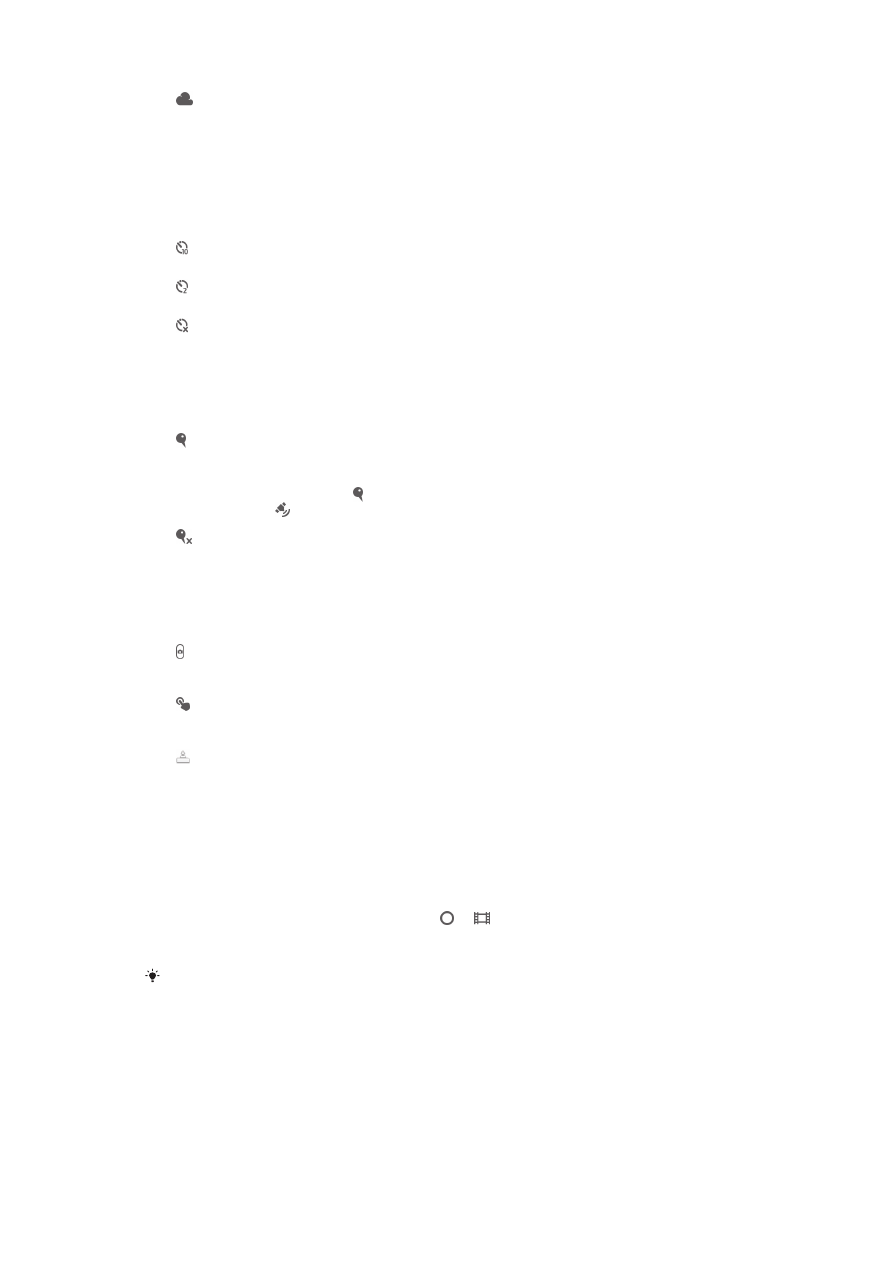
Cloudy
Adjust the color balance for a cloudy sky.
Self-timer
With the self timer you can take a photo without holding the phone. Use this function
to take self-portraits, or group photos where everyone can be in the photo. You can
also use the self-timer to avoid shaking the camera when taking photos.
On (10 sec.)
Set a 10-second delay from when you tap the camera screen until the photo is taken.
On (2 sec.)
Set a 2-second delay from when you tap the camera screen until the photo is taken.
Off
The photo is taken as soon as you tap the camera screen.
Geotagging
Tag photos with details of where you took them.
On
When geotagging is turned on, the approximate geographical location is added to photos when you
take them. To use geotagging, you must enable location features from the Settings menu. For
geotags to be added to a photo, the location must be determined before you take the photo. Your
location is determined when appears on the camera screen. When your device is searching for
your position, appears.
Off
When geotagging is turned off, you cannot view the location where you took a photo.
Capturing method
Select the method you use to take photos.
On-screen button
Take a photo by tapping the on-screen button on the camera screen. The photo is taken as soon as
you release your finger.
Touch capture
Identify a particular focus area by touching the camera screen with your finger. The photo is taken as
soon as you release your finger. This applies only when focus mode is set to touch focus.
Camera key only
Take a photo only using the hardware camera key. The photo is taken as soon
as you release your finger.