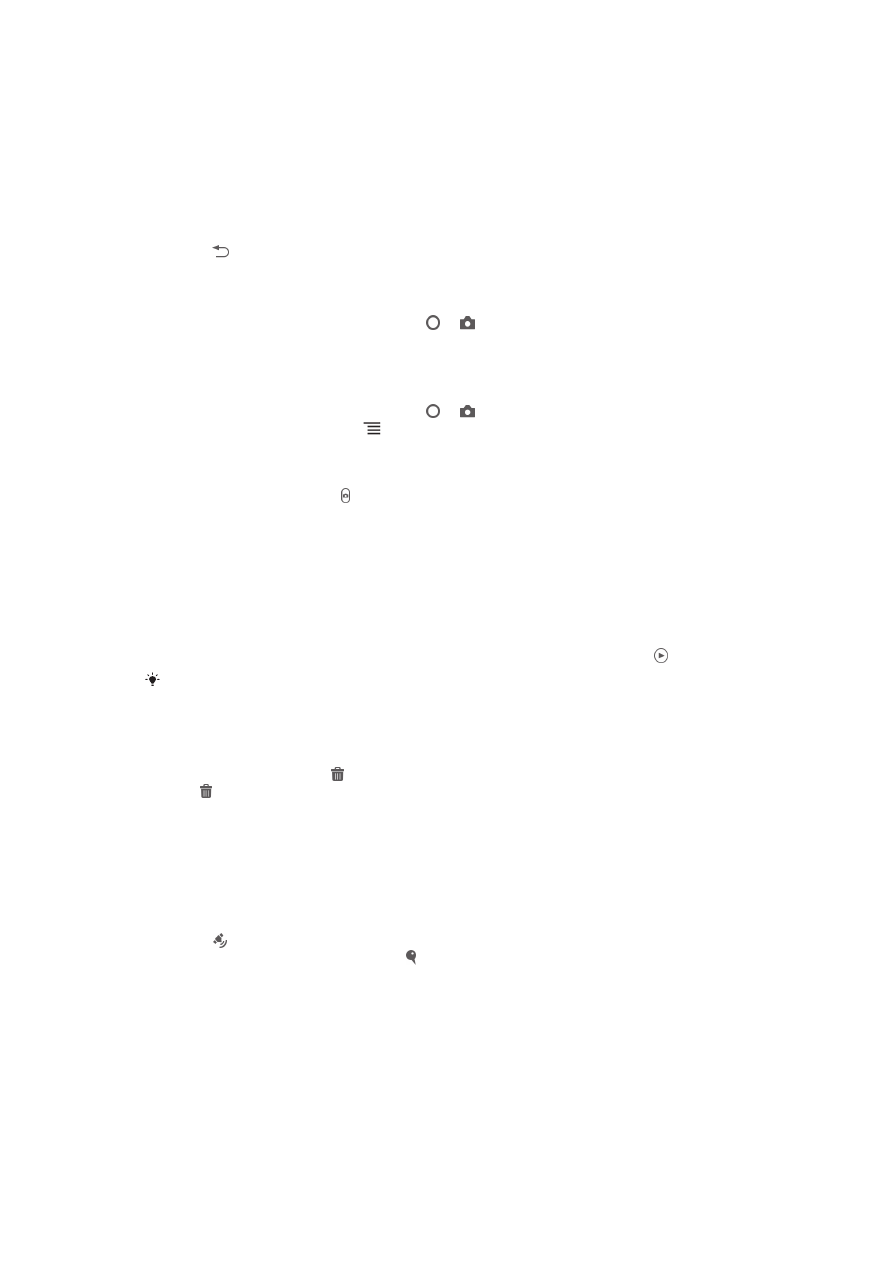
Taking photos with the still camera
There are three ways to take photos with the still camera. You can press the camera
key, tap the on-screen camera button, or touch a spot on the screen.
To open the camera
•
When the screen is active, press and hold down the camera key.
To close the camera
•
Press from the main camera screen.
To take a photo using the camera key
1
Activate the camera.
2
If the still camera is not selected, drag to .
3
Press the camera key fully down.
To take a photo by tapping the on-screen button
1
Activate the camera.
2
If the still camera is not selected, drag to .
3
To display all settings, press .
4
Tap Capturing method and select On-screen button if it is not already
selected.
5
Point the camera toward the subject.
6
Tap the on-screen button . The photo is taken as soon as you release your
finger.
To use the zoom function
•
When the camera is open, press the volume key up or down to zoom in or out.
To view your photos and videos
1
Open the camera, then tap a thumbnail at the bottom of the screen to open a
photo or video.
2
Flick left or right to view your photos and videos. Videos are identified by .
In step 1, you can also flick the thumbnails from right to left and then select the one you want
to view.
To delete a photo
1
Open the photo you want to delete.
2
Tap the screen to make appear.
3
Tap .
4
Tap OK to confirm.