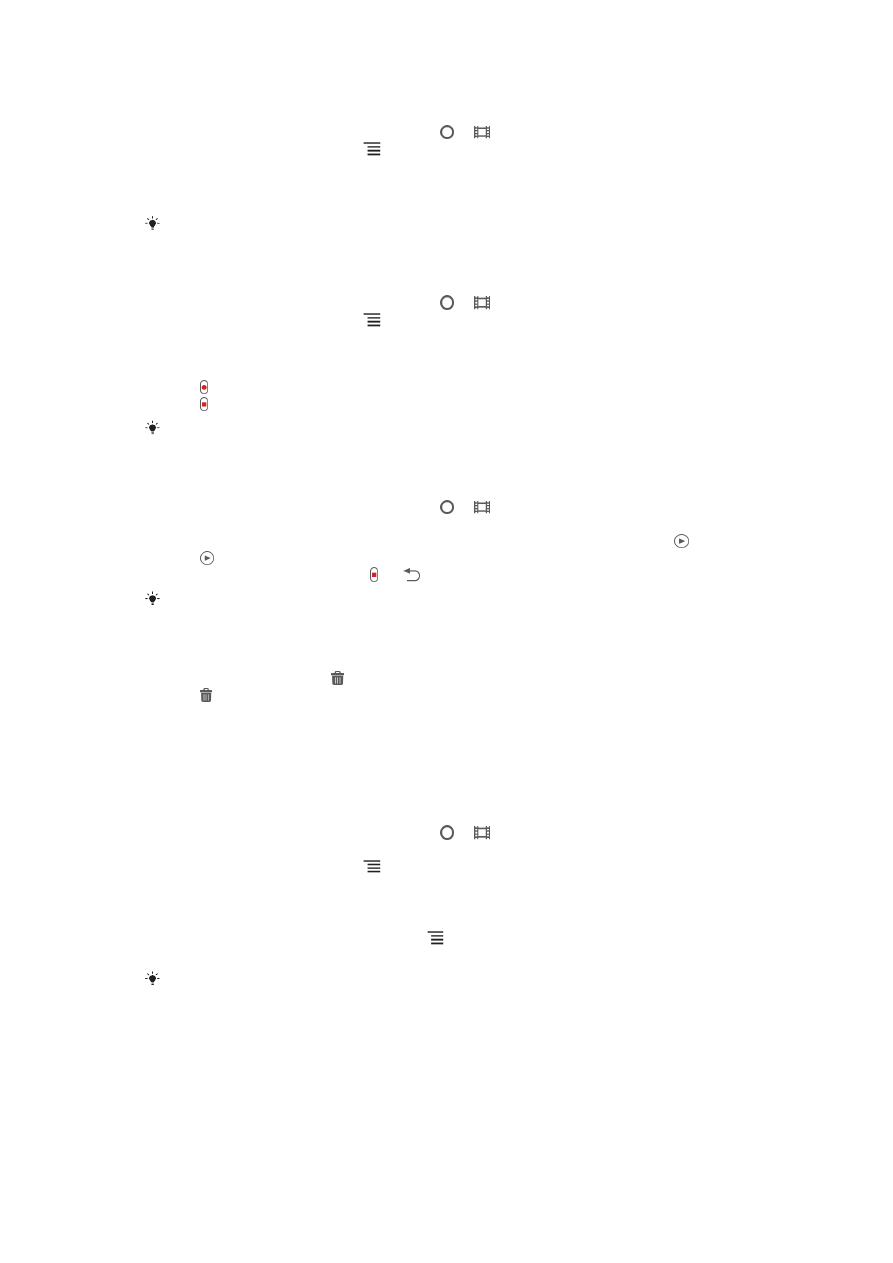
Video camera settings
To adjust video camera settings
1
Activate the camera.
2
If the video camera is not selected, drag to .
3
Tap one of the settings icons on the left of the screen.
4
To display all settings, press .
5
Select the setting you want to adjust, then make your changes.
To customize the video camera settings panel
1
When the video camera is open, press to display all settings.
2
Touch and hold the setting you want to move and drag it to the desired position.
If you drag the setting outside of the settings panel, the change is canceled.
Video camera settings overview
Scenes
The Scenes feature helps you to quickly set up the camera for common situations
using preprogrammed scenes. The camera determines a number of settings for you to
fit the selected scene, ensuring the best possible video.
69
This is an Internet version of this publication. © Print only for private use.
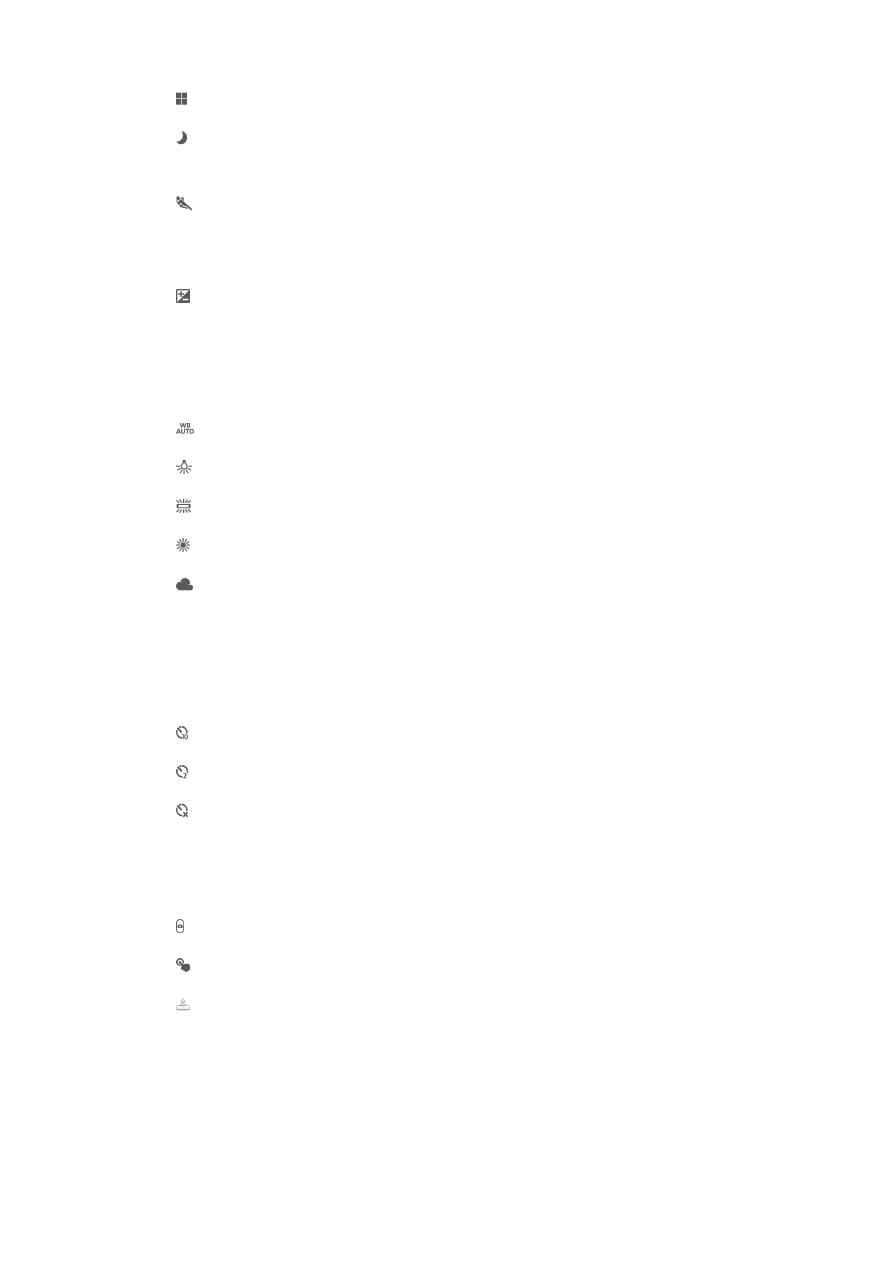
Off
The Scenes feature is off and you can shoot videos manually.
Night scene
When turned on, light sensitivity is increased. Use in poorly lit environments. Videos of fast moving
objects may get blurred. Hold your hand steady, or use a support. Turn off night mode when lighting
conditions are good to improve the video quality.
Sports
Use for videoing fast-moving objects. Short exposure time minimizes motion blurring.
Exposure value
This setting allows you to determine the amount of light in the image you capture. A higher value
indicates an increased amount of light.
White balance
The white balance setting adjusts the color balance according to the lighting
conditions.
Auto
Adjust the color balance automatically to the lighting conditions.
Incandescent
Adjusts the color balance for warm lighting conditions, such as under light bulbs.
Fluorescent
Adjust the color balance for fluorescent lighting.
Daylight
Adjust the color balance for sunny outdoor conditions.
Cloudy
Adjust the color balance for a cloudy sky.
Self timer
With the self timer you can record a video without holding the phone. Use it to record
group videos where everyone can be in the video. You can also use the self-timer to
avoid shaking the camera when recording videos.
On (10 sec.)
Set a 10-second delay from when you tap the camera screen until the video begins to record.
On (2 sec.)
Set a 2-second delay from when you tap the camera screen until the video begins to record.
Off
The video begins to record as soon as you tap the camera screen.
Capturing method
Select the method you use to record a video.
On-screen button
Record a video by using the on-screen button on the camera screen.
Touch capture
Identify a particular focus area by touching the camera screen with your finger.
Camera key only
Record a video by using only the hardware camera key.
Microphone
Select whether to pick up the surrounding sound when recording videos.
Shutter sound
Choose whether to turn on or turn off the shutter sound when you record a video.
70
This is an Internet version of this publication. © Print only for private use.