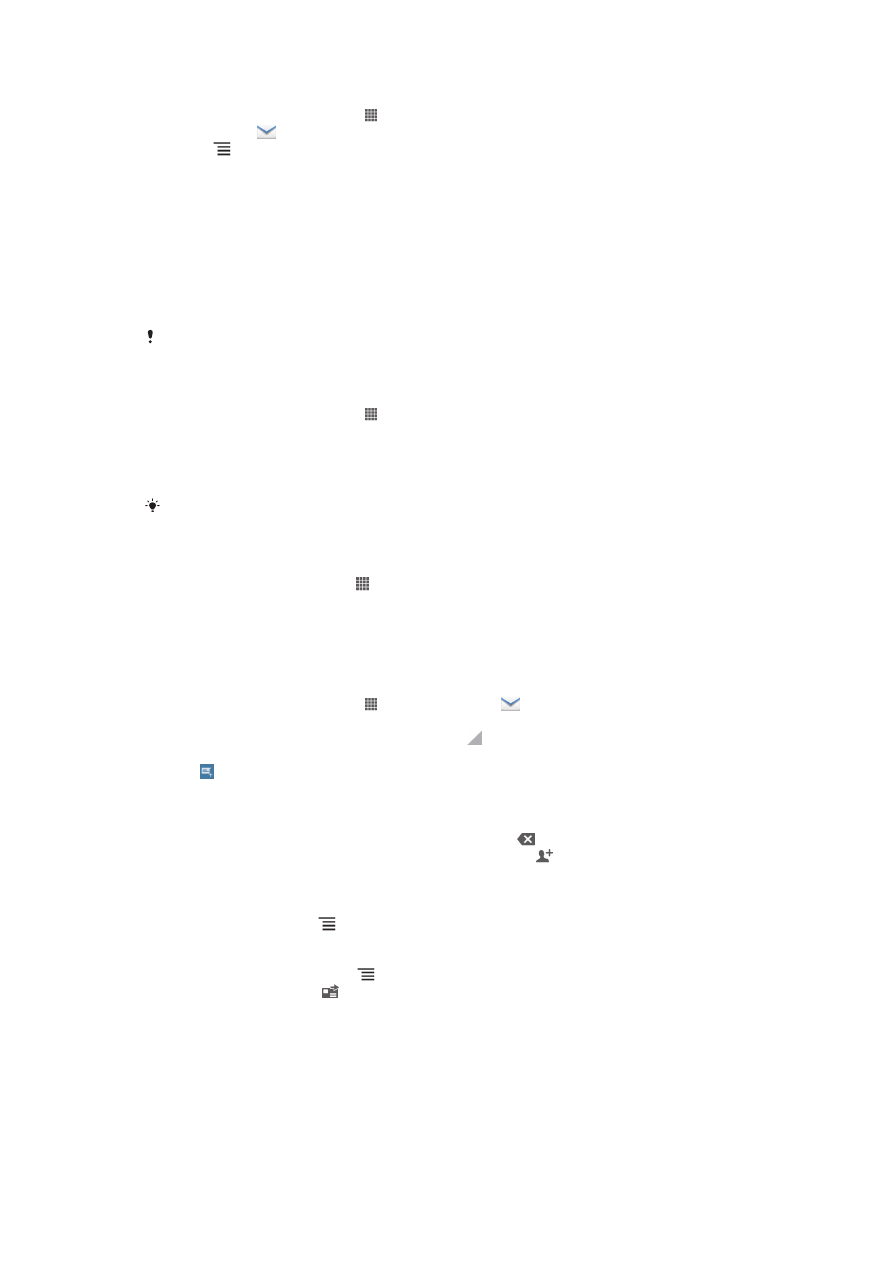
Using e-mail
To create and send an email message
1
From your Home screen, tap , then find and tap . The inbox of your default
email account appears. If you want to use another email account that you have
set up on your phone, tap the bar containing , then select the account you
want to send the message from.
2
Tap .
3
Tap To and start typing the recipient's email address. Matches are displayed in
a dynamic list. Tap the relevant match or continue typing the complete email
address. To add more recipients, enter a comma ( , ) or a semicolon ( ; ) and
start typing another name. To delete a recipient, tap .
4
To select an email address saved in your contacts, tap , then find and mark
the checkbox next to a recipient field. To add more than one recipient, mark the
checkboxes for the desired recipients. When you are finished, tap Done.
5
Tap the subject field and enter the email subject.
6
To attach a file, press , then tap Attach file. Select the type of file, then tap
the file you want to attach from the list that appears.
7
Tap the body text field and enter your message text.
8
To add Cc/Bcc fields, press , then tap Add Cc/Bcc.
9
To send the email, tap .
52
This is an Internet version of this publication. © Print only for private use.
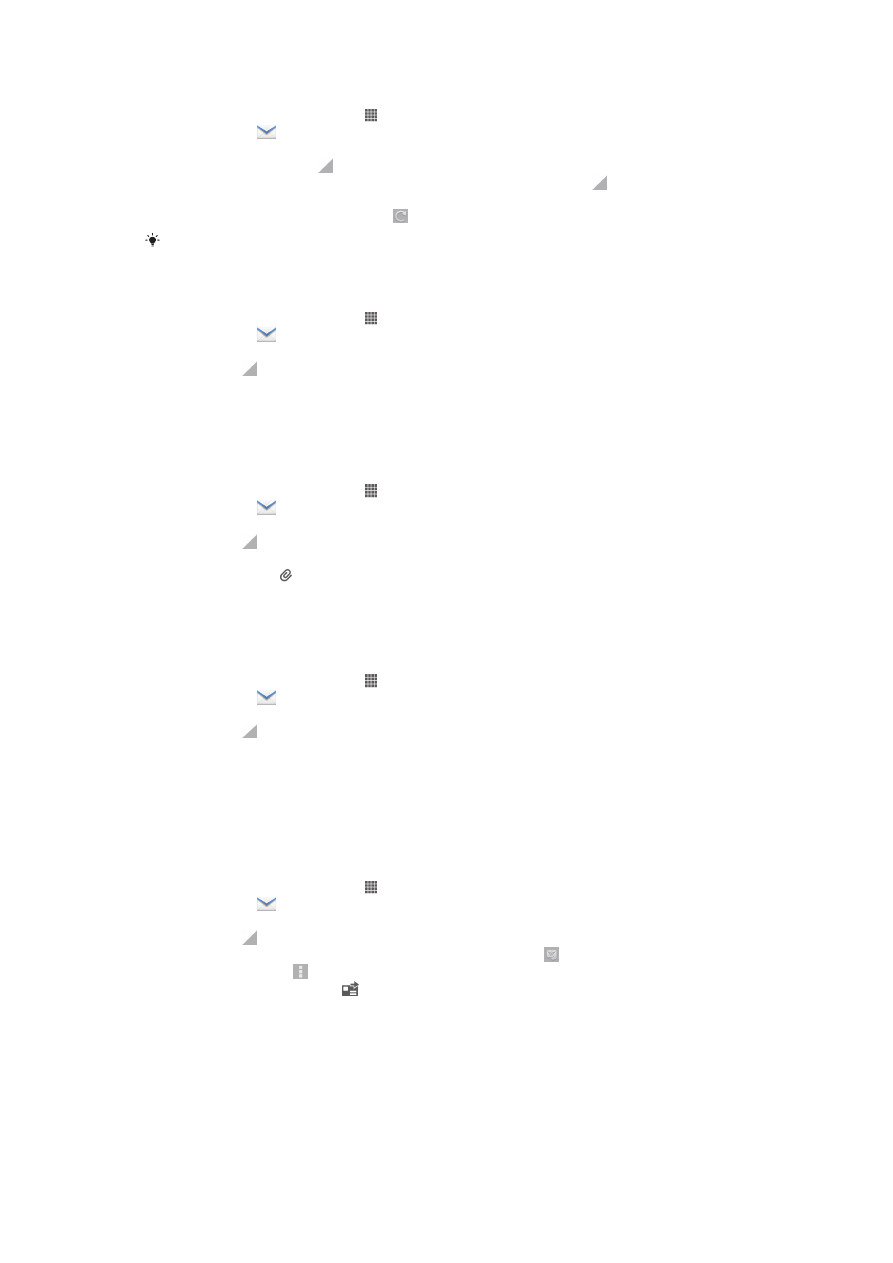
To receive email messages
1
From your Home screen, tap .
2
Find and tap . The inbox of your default email account appears.
3
If you want to check another email account that you have set up on your phone,
tap the bar containing , then select the account you want to check. If you want
to check all your email accounts at once, tap the bar containing , then tap
Combined view
.
4
To download new messages, tap .
If you have set up a corporate email account, you can set the check frequency to Automatic
(Push).
To read your email messages
1
From your Home screen, tap .
2
Find and tap . The inbox of your default email account appears. If you want
to check another email account that you have set up on your phone, tap the bar
containing , then select the account you want to check.
3
In the email inbox, scroll up or down and tap the email you want to read.
4
In the body text field, spread two fingers apart, or pinch them together, to zoom
in or out.
5
Use the forward and backward arrows to read your next or previous message.
To view an email message attachment
1
From your Home screen, tap .
2
Find and tap . The inbox of your default email account appears. If you want
to check another email account that you have set up on your phone, tap the bar
containing , then select the account you want to check.
3
Find and tap the desired message in your email inbox. Emails with attachments
are identified by .
4
Tap the attachment tab in the email body. All attachments appear in a list.
5
Tap Load below an attachment item.
6
When the attachment is downloaded, tap View or Save.
To save a sender's email address to your contacts
1
From your Home screen, tap .
2
Find and tap . The inbox of your default email account appears. If you want
to check another email account that you have set up on your phone, tap the bar
containing , then select the account you want to check.
3
Find and tap the desired message in your email inbox.
4
Tap the name of the sender.
5
Tap OK when you are prompted to add the name to your contacts.
6
Select an existing contact, or tap Create new contact if you want to create a
new contact.
7
Edit the contact information and tap Done.
To reply to an email message
1
From your Home screen, tap .
2
Find and tap . The inbox of your default email account appears. If you want
to check another email account that you have set up on your phone, tap the bar
containing , then select the account you want to check.
3
Find and tap the message you want to reply to, then tap .
4
To reply to all, tap , then tap Reply all.
5
Enter your reply, then tap .
53
This is an Internet version of this publication. © Print only for private use.
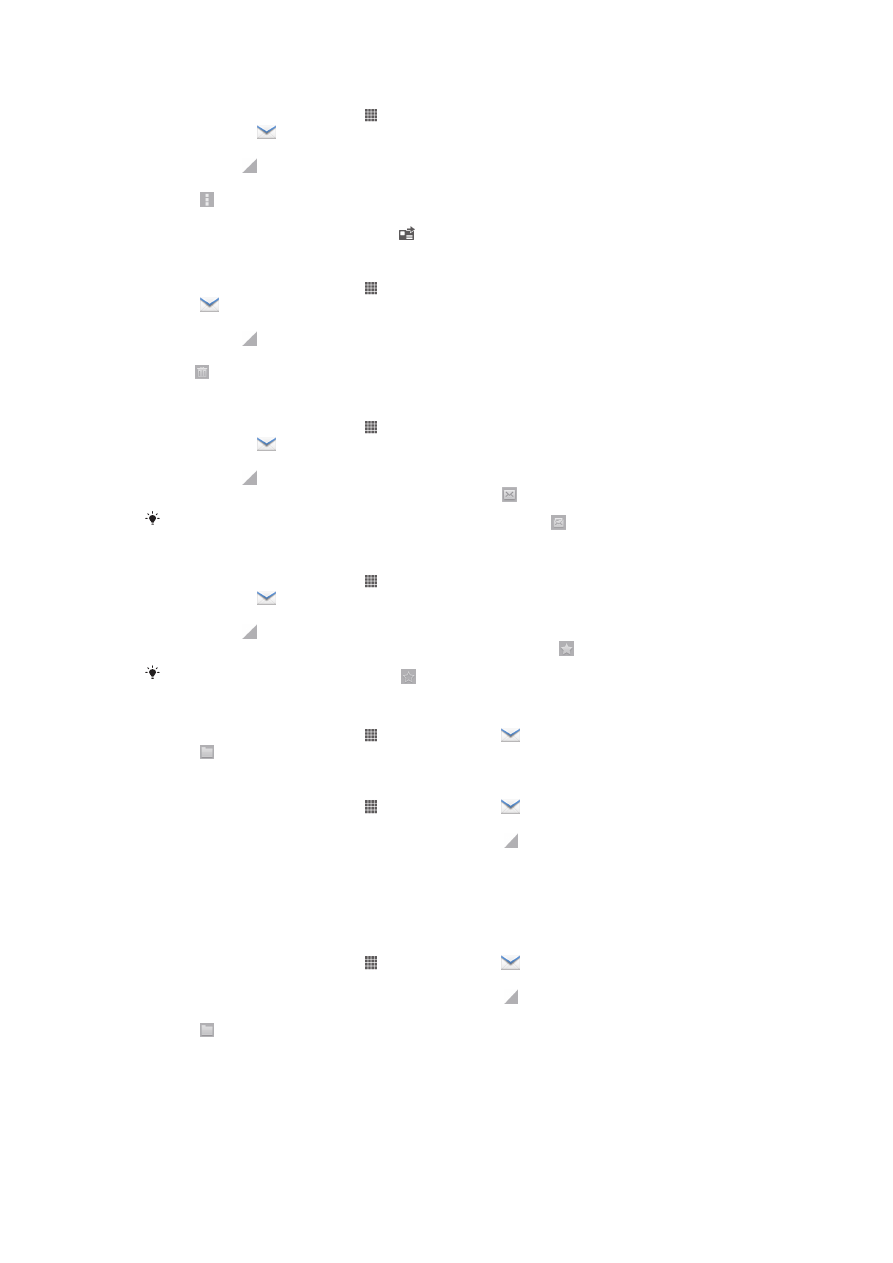
To forward an email message
1
From your Home screen, tap .
2
Find and tap . The inbox of your default email account appears. If you want
to check another email account that you have set up on your phone, tap the bar
containing , then select the account you want to check.
3
Find and tap the message you want to forward.
4
Tap , then tap Forward.
5
Tap To and enter the recipient's address.
6
Enter your message text, then tap .
To delete an email message
1
From your Home screen, tap .
2
Tap . The inbox of your default email account appears. If you want to check
another email account that you have set up on your phone, tap the bar
containing , then select the account you want to check.
3
In your email inbox, mark the checkbox for the email you want to delete, then
tap .
To mark a read email as unread
1
From your Home screen, tap .
2
Find and tap . The inbox of your default email account appears. If you want
to check another email account that you have set up on your phone, tap the bar
containing , then select the account you want to check.
3
Mark the checkbox for the desired email, then tap .
To mark an unread email as read, mark its checkbox, then tap .
To star an email
1
From your Home screen, tap .
2
Find and tap . The inbox of your default email account appears. If you want
to check another email account that you have set up on your phone, tap the bar
containing , then select the account you want to check.
3
Mark the checkbox for the email you want to star, then tap .
To unstar an email, check it, then tap .
To view all starred emails
1
From your Home screen, tap , then find and tap .
2
Tap , then tap Starred. Starred emails from all your accounts appear in a list.
To manage your email in batches
1
From your Home screen, tap , then find and tap . The inbox of your default
email account appears. If you want to check another email account that you
have set up on your phone, tap the bar containing , then select the account
you want to check.
2
Mark the checkboxes for the emails you want to select.
3
When you are finished, tap one of the icons in the tool bar to, for example,
move the selected emails to another folder.
To view all folders for one email account
1
From your Home screen, tap , then find and tap . The inbox of your default
email account appears. If you want to check another email account that you
have set up on your phone, tap the bar containing , then select the account
you want to check.
2
Tap to view all the folders in the account.
54
This is an Internet version of this publication. © Print only for private use.
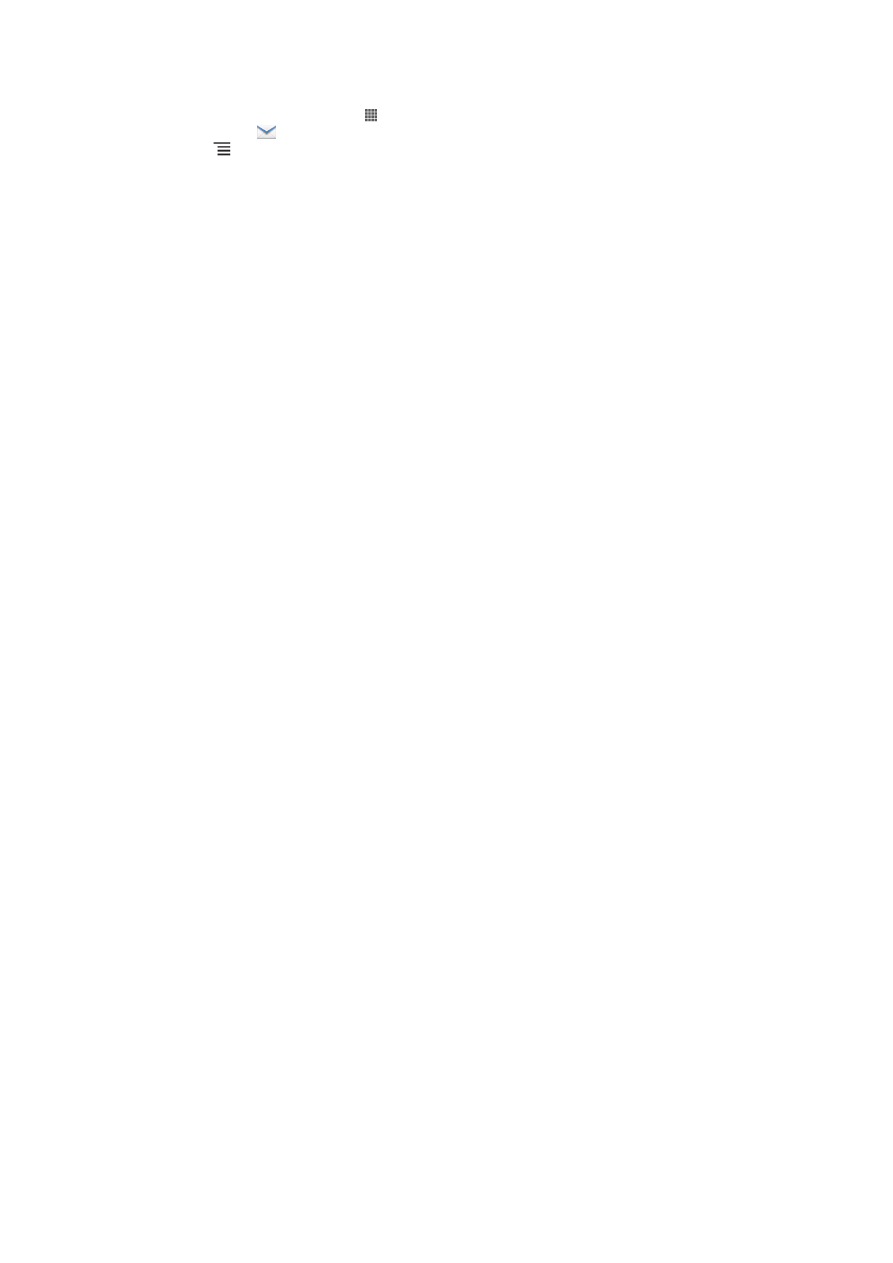
To change the inbox check frequency
1
From your Home screen, tap .
2
Find and tap .
3
Press , then tap Settings.
4
If you are using several email accounts, tap the account you want to adjust.
5
Tap Inbox check frequency and select an option.
55
This is an Internet version of this publication. © Print only for private use.