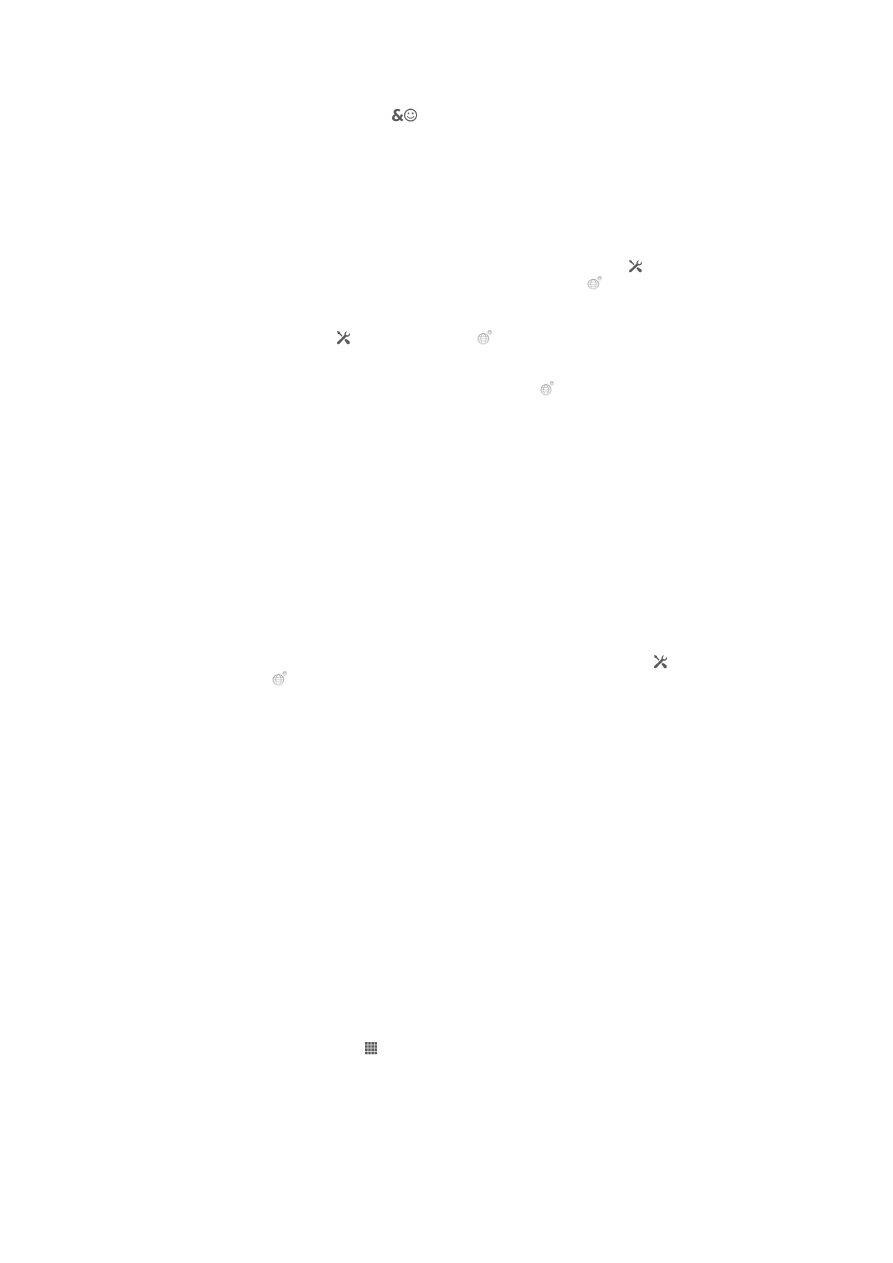
Customizing your phone
Adapt the phone to your needs by adjusting, for example, your personal ringtone,
phone language and your Privacy settings.
Adjusting the volume
You can adjust the ringtone volume for phone calls and notifications as well as for
music and video playback.
To adjust the ring volume with the volume key
•
Press the volume key up or down.
To adjust the media playing volume with the volume key
•
When playing music or watching video, press the volume key up or down.
To set the phone to silent mode
1
From your Home screen, tap .
2
Find and tap Settings > Sound.
3
Select Silent mode, then select Mute.
27
This is an Internet version of this publication. © Print only for private use.
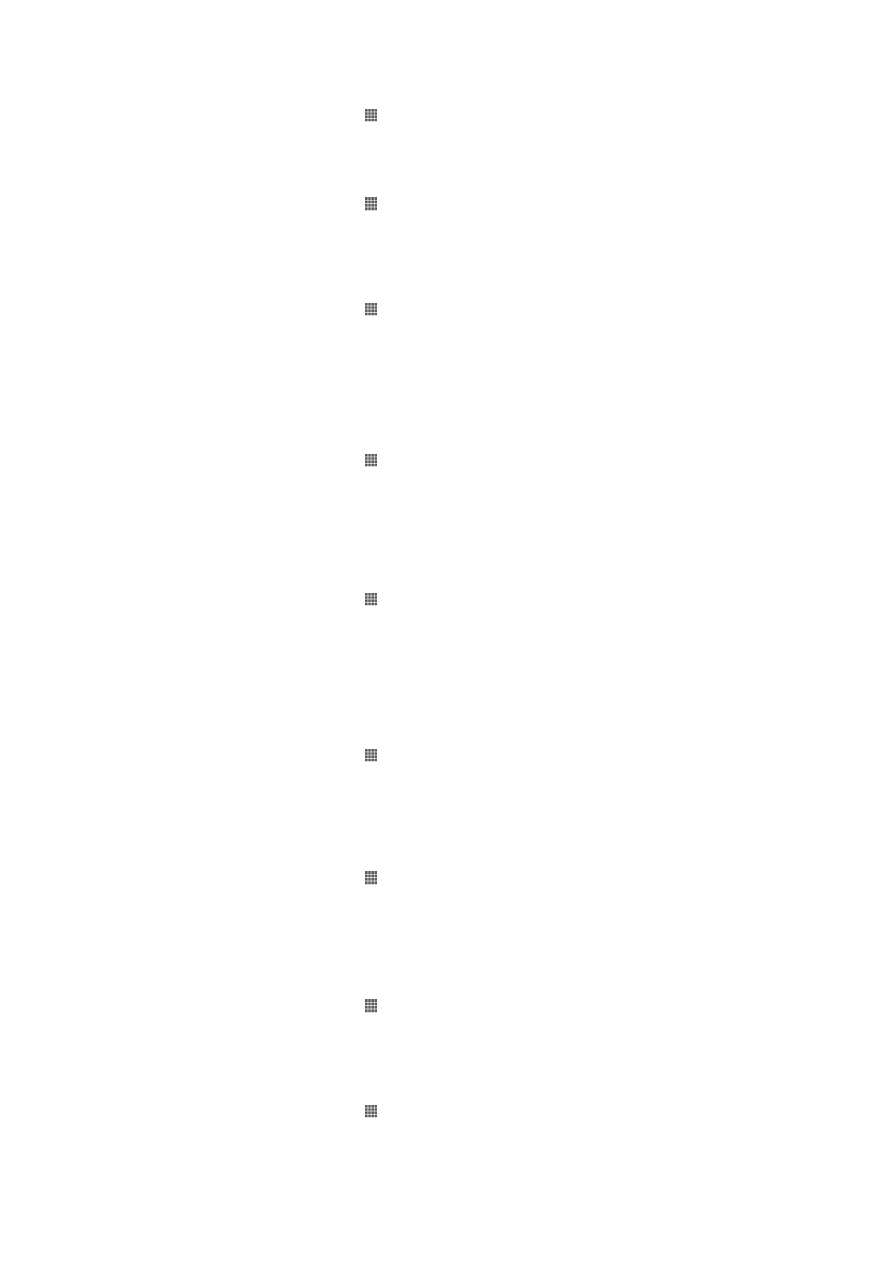
To set the phone to vibrate mode
1
From your Home screen, tap .
2
Find and tap Settings > Sound.
3
Select Silent mode, then select Vibrate.
To set the phone to vibrate and ring mode
1
From your Home screen, tap .
2
Find and tap Settings > Sound.
3
Select Silent mode, then select Off.
4
Mark the Vibrate when ringing checkbox.
To enhance the speaker loudness
1
From your Home screen, tap .
2
Find and tap Settings > Sound.
3
Mark the xLOUD™ checkbox.
Time and date
You can change the time and date in your phone.
To set the date manually
1
From your Home screen, tap .
2
Find and tap Settings > Date & time.
3
Unmark the Automatic date & time checkbox, if it is marked.
4
Tap Set date.
5
Adjust the date by scrolling up and down.
6
Tap Set.
To set the time manually
1
From your Home screen, tap .
2
Find and tap Settings > Date & time.
3
Unmark the Automatic date & time checkbox if it is marked.
4
Tap Set time.
5
Scroll up or down to adjust the hour and minute.
6
If applicable, scroll up to change AM to PM, or vice versa.
7
Tap Set.
To set the time zone
1
From your Home screen, tap .
2
Find and tap Settings > Date & time.
3
Unmark the Automatic time zone checkbox, if it is marked.
4
Tap Select time zone.
5
Select an option.
To set the date format
1
From your Home screen, tap .
2
Find and tap Settings > Date & time > Select date format.
3
Select an option.
Ringtone settings
To set a phone ringtone
1
From your Home screen, tap .
2
Find and tap Settings > Sound > Phone ringtone.
3
Select a ringtone.
4
Tap Done.
To enable touch tones
1
From your Home screen, tap .
2
Find and tap Settings > Sound.
3
Mark the Dial pad touch tones and Touch sounds checkboxes.
28
This is an Internet version of this publication. © Print only for private use.
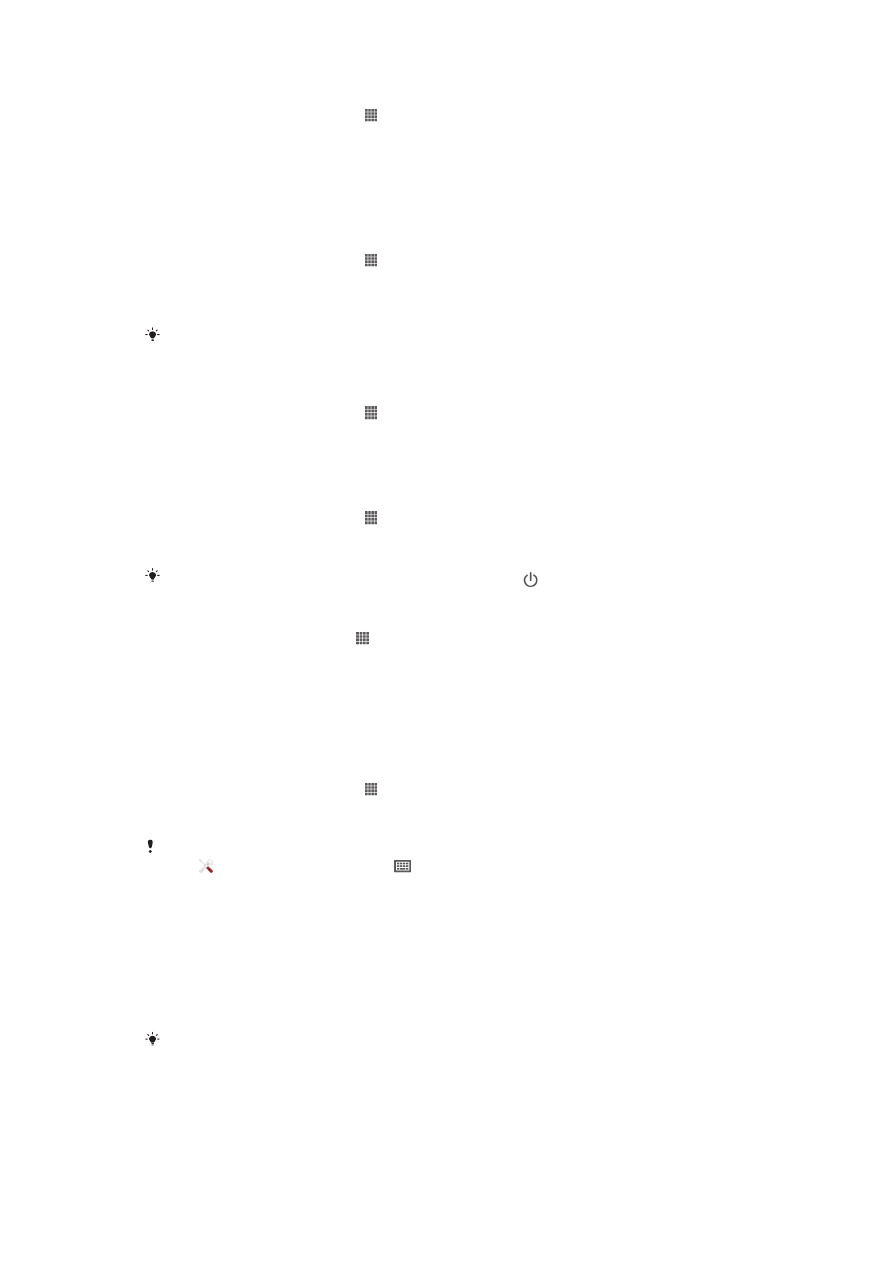
To select a notification ringtone
1
From your Home screen, tap .
2
Find and tap Settings > Sound > Default notification.
3
Select a ringtone.
4
Tap Done.
Screen settings
To adjust the screen brightness
1
From your Home screen, tap .
2
Find and tap Settings > Display > Brightness.
3
Drag the slider to adjust the brightness.
4
Tap OK.
The brightness level affects your battery performance. For tips on how to improve battery
performance, see
Improving battery performance
.
To set the screen to vibrate
1
From your Home screen, tap .
2
Find and tap Settings > Sound.
3
Mark the Vibrate on touch checkbox. The screen now vibrates when you tap
soft keys and certain applications.
To adjust the idle time before the screen turns off
1
From your Home screen, tap .
2
Find and tap Settings > Display > Sleep.
3
Select an option.
To turn off the screen quickly, briefly press the power key .
To keep the screen active while the phone is charging
1
From the Home screen, tap .
2
Find and tap Settings > Developer options.
3
Mark the Stay awake checkbox.
Phone language
You can select a language to use in your phone.
To change the phone language
1
From your Home screen, tap .
2
Find and tap Settings > Language & input > Language.
3
Select an option.
If you select the wrong language and cannot read the menu texts, find and tap the Settings
icon . Then select the entry beside
, and select the first entry in the following menu. You
can then select the language you want.
Flight mode
In Airplane mode, your phone's network and radio transceivers are turned off to
prevent disturbance to sensitive equipment. However, you can still play games, listen
to music, watch videos and other content, as long as all this content is saved on your
memory card or internal storage. You can also be notified by alarms, if alarms are
activated.
Turning on Airplane mode reduces battery consumption.
29
This is an Internet version of this publication. © Print only for private use.
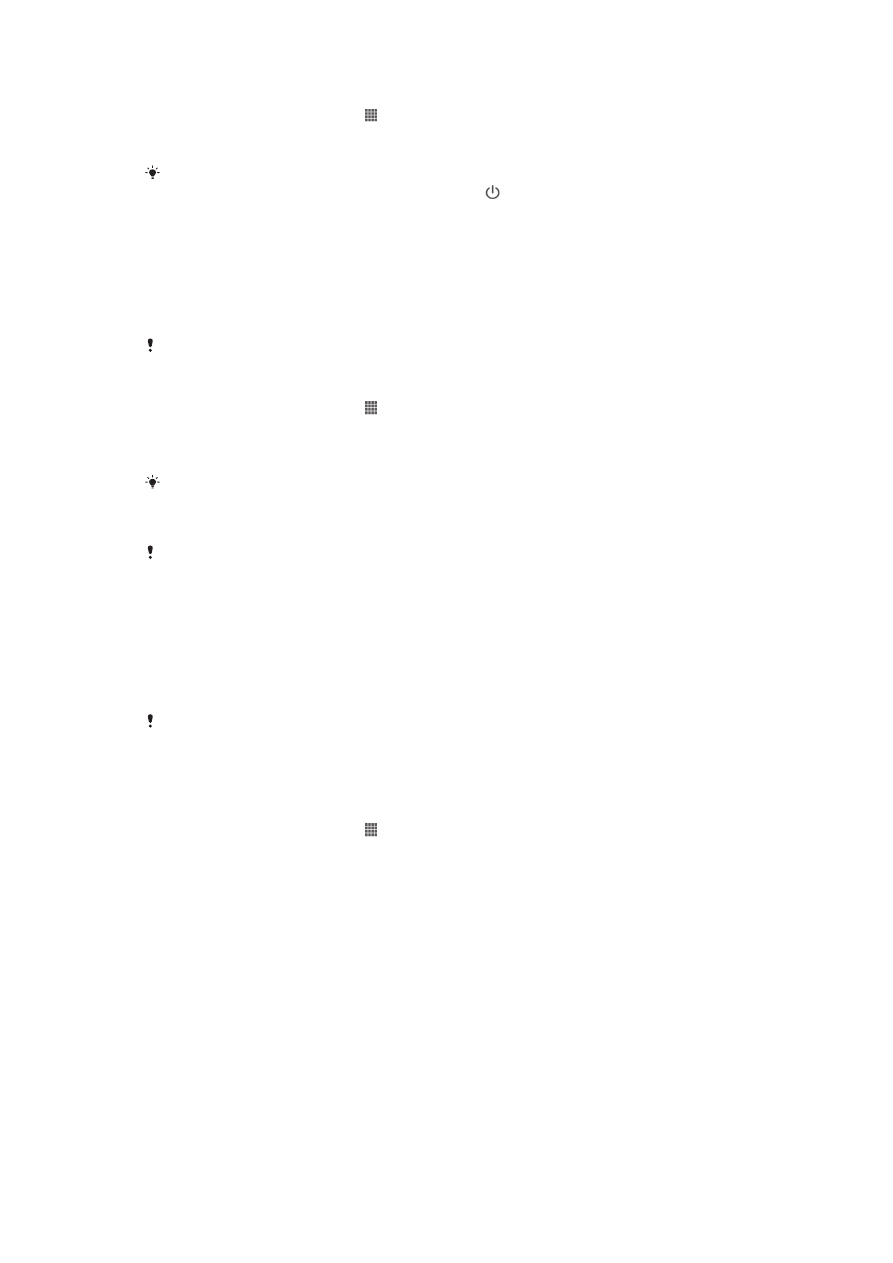
To turn on Airplane mode
1
From your Home screen, tap .
2
Find and tap Settings > More….
3
Mark the Airplane mode checkbox.
You can also select Airplane mode from the Phone options menu. To access the Phone
options menu, press and hold down the power key .