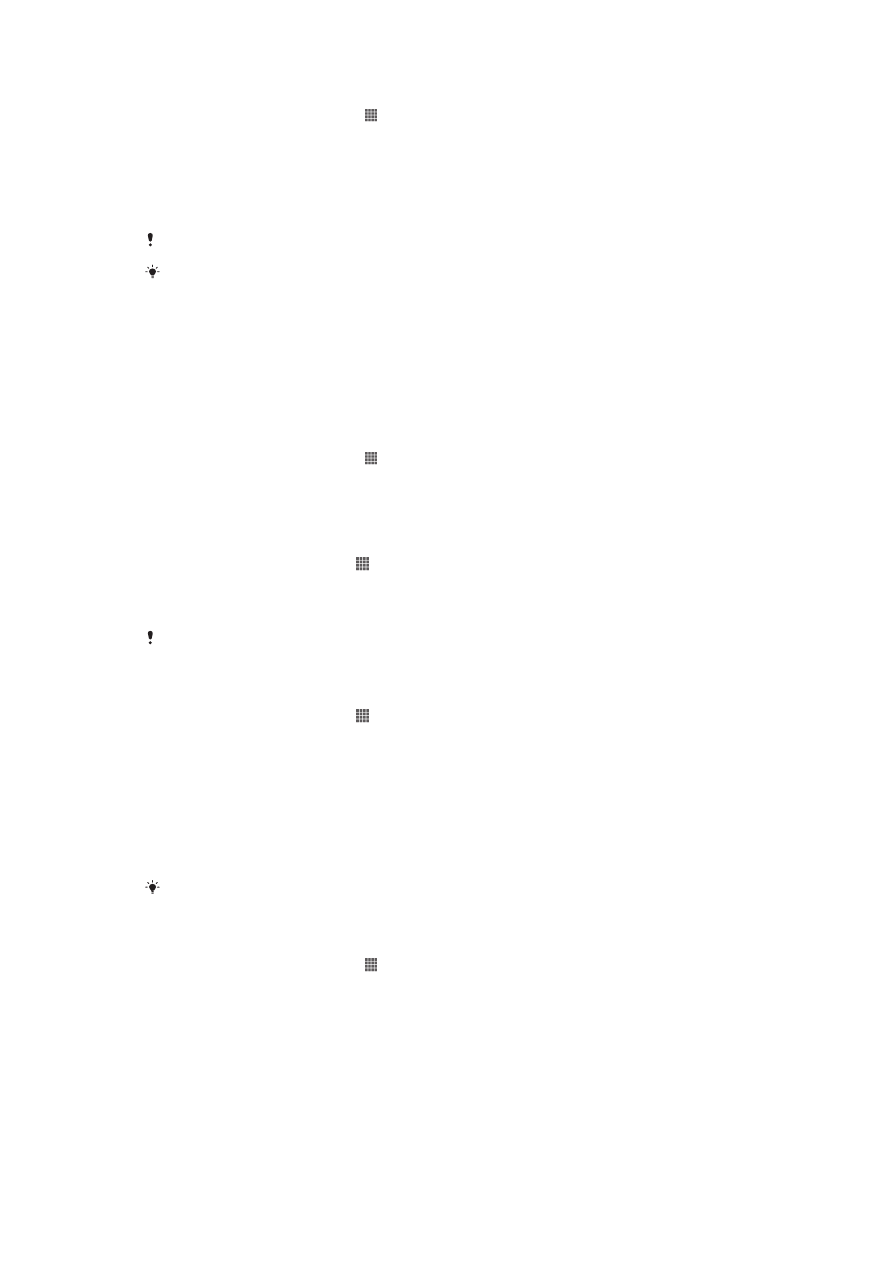
Mobile network settings
Your phone automatically switches between mobile networks depending on what
mobile networks are available in different areas. You can also manually set your
phone to access a particular mobile network type, for example, WCDMA or GSM.
To select a network type
1
From your Home screen, tap .
2
Find and tap Settings > More… > Mobile networks.
3
Tap Network Mode.
4
Select a network type.
To select another network manually
1
From the Home screen, tap .
2
Find and tap Settings > More… > Mobile networks > Service providers.
3
When a pop-up window appears, tap Search mode > Manual.
4
Select a network.
If you select a network manually, your phone will not search for other networks, even if you
move out of range of the manually selected network.
To activate automatic network selection
1
From the Home screen, tap .
2
Find and tap Settings > More… > Mobile networks > Service providers.
3
When a pop-up window appears, tap Search mode.
4
Tap Automatic.
Turning off data traffic
You can disable all data connections over 2G/3G networks with your phone to avoid
any unwanted data downloads and synchronizations. Contact your service provider if
you need detailed information about your subscription plan and data traffic costs.
When data traffic is turned off, you can still use Wi-Fi™ and Bluetooth™ connections. You
can also send and receive multimedia messages.
To turn off all data traffic
1
From your Home screen, tap .
2
Find and tap Settings > More… > Mobile networks.
3
Unmark the Mobile data traffic checkbox.
33
This is an Internet version of this publication. © Print only for private use.
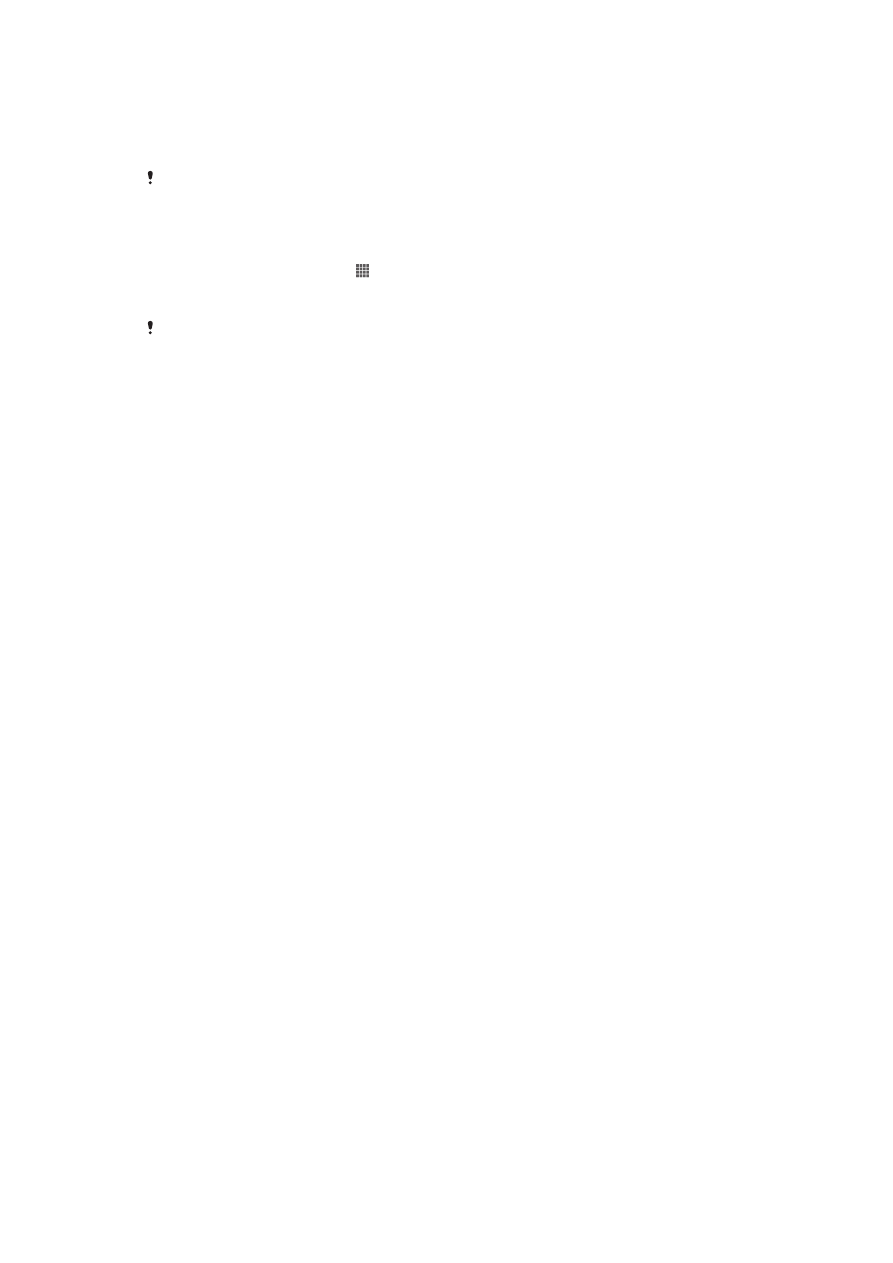
Data roaming
Depending on your network operator, it might be possible to allow mobile data
connections via 2G/3G outside of your home network (roaming). Please note that data
transmission charges may apply. Contact your network operator for more information.
Applications may sometimes use the Internet connection in your home network without any
notification, for example, when sending search and synchronization requests. Additional
charges may apply for data roaming. Consult your service provider.
To activate data roaming
1
From the Home screen, tap .
2
Find and tap Settings > More… > Mobile networks.
3
Mark the Data roaming checkbox.
You can’t activate data roaming when data connections have been deactivated
34
This is an Internet version of this publication. © Print only for private use.