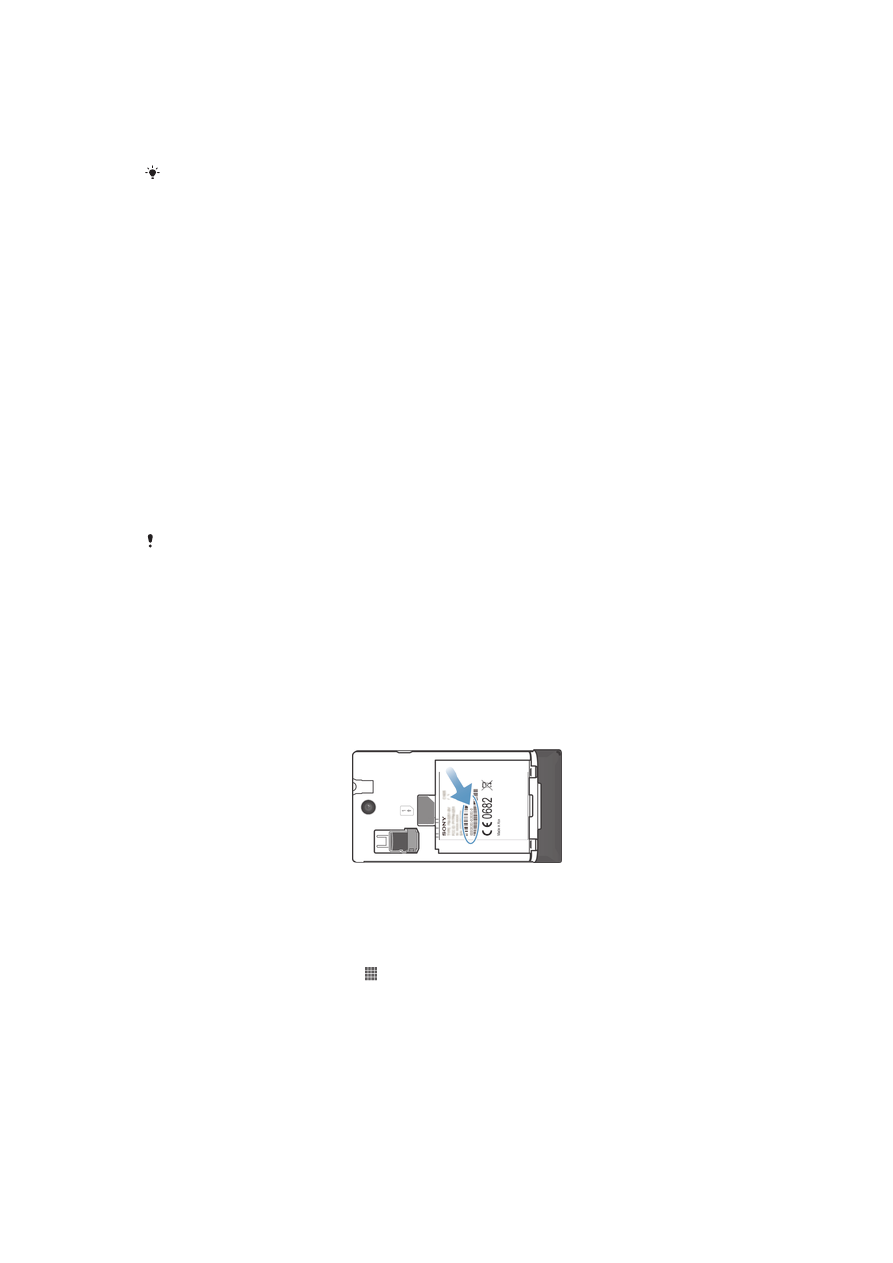
Locking and protecting your phone
IMEI number
Every phone has a unique IMEI (International Mobile Equipment Identity) number. You
should keep a copy of this number. If your phone is stolen, your network provider can
use your IMEI number to stop the phone from accessing the network in your country.
To view your IMEI number
•
Turn off your phone, then remove the battery cover and battery to view your IMEI
number.
•
Open the phone dialer on your device and enter
*#06#*
.
To view your IMEI number in the phone
1
From your Home screen, tap .
2
Find and tap Settings > About phone > Status.
3
Scroll to IMEI to view the IMEI number.
SIM card protection
The SIM card lock only protects your subscription. Your phone will still work with two
new SIM cards. If one of the SIM card lock is on, you have to enter a PIN (Personal
Identity Number). If you enter your PIN incorrectly more times than the maximum
number of attempts allowed, your SIM card will become blocked. You need to enter
103
This is an Internet version of this publication. © Print only for private use.
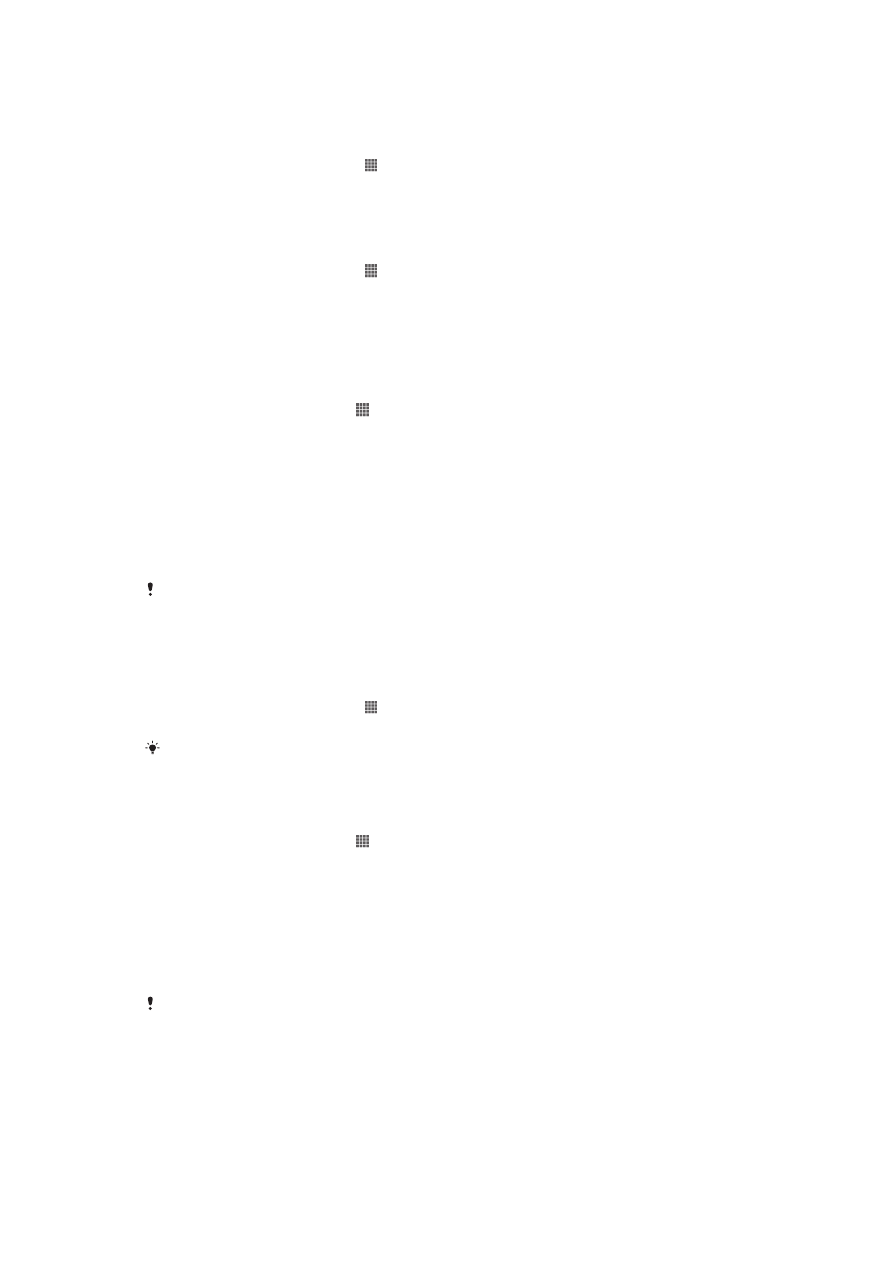
your PUK (Personal Unblocking Key) and then a new PIN. Your PIN, PIN2, and PUK
are supplied by your service provider.
To enable the SIM card PIN lock
1
From the Home screen, tap . .
2
Find and tap Settings > Security > Set up SIM card lock.
3
Tap Lock SIM card.
4
Enter the SIM card PIN and tap OK.
To change the SIM card PIN
1
From the Home screen, tap . .
2
Find and tap Settings > Security > Set up SIM card lock.
3
Tap Change SIM PIN.
4
Enter the old SIM card PIN and tap OK.
5
Enter the new SIM card PIN and tap OK.
6
Retype the new SIM card PIN and tap OK.
To change the SIM card PIN2
1
From the Home screen, tap .
2
Find and tap Settings > Call settings
3
Tap Fixed dialing numbers > Change PIN2.
4
Enter the old SIM card PIN2 and tap OK.
5
Enter the new SIM card PIN2 and tap OK.
6
Confirm the new PIN2 and tap OK.
To unblock a locked SIM card
1
When Enter PUK and new PIN code appears, enter the PUK code.
2
Enter a new PIN code and tap OK.
If you enter an incorrect PUK code too many times, the SIM card becomes blocked. If this
happens, contact your service provider to get a new SIM card.
Setting a screen lock
To set a screen lock
1
From your Home screen, tap > Settings > Security > Screen lock.
2
Select an option.
It is very important that you remember your screen unlock pattern, PIN or password. If you
forget this information, it may not be possible to restore important data such as contacts and
messages. Refer to Sony Customer support for more information.
To create a screen unlock pattern
1
From the Home screen, tap .
2
Find and tap Settings > Security > Screen lock > Pattern.
3
Follow the instructions in your phone. You are asked to select a security
question that will be used to unlock the phone if you forget your screen unlock
pattern.
To unlock the screen using a screen unlock pattern
1
Activate the screen.
2
Draw your screen unlock pattern.
If the unlock pattern you draw on the screen is rejected five times in a row, you can select to
either wait 30 seconds and then try again, or to answer the security question you have
selected.
104
This is an Internet version of this publication. © Print only for private use.
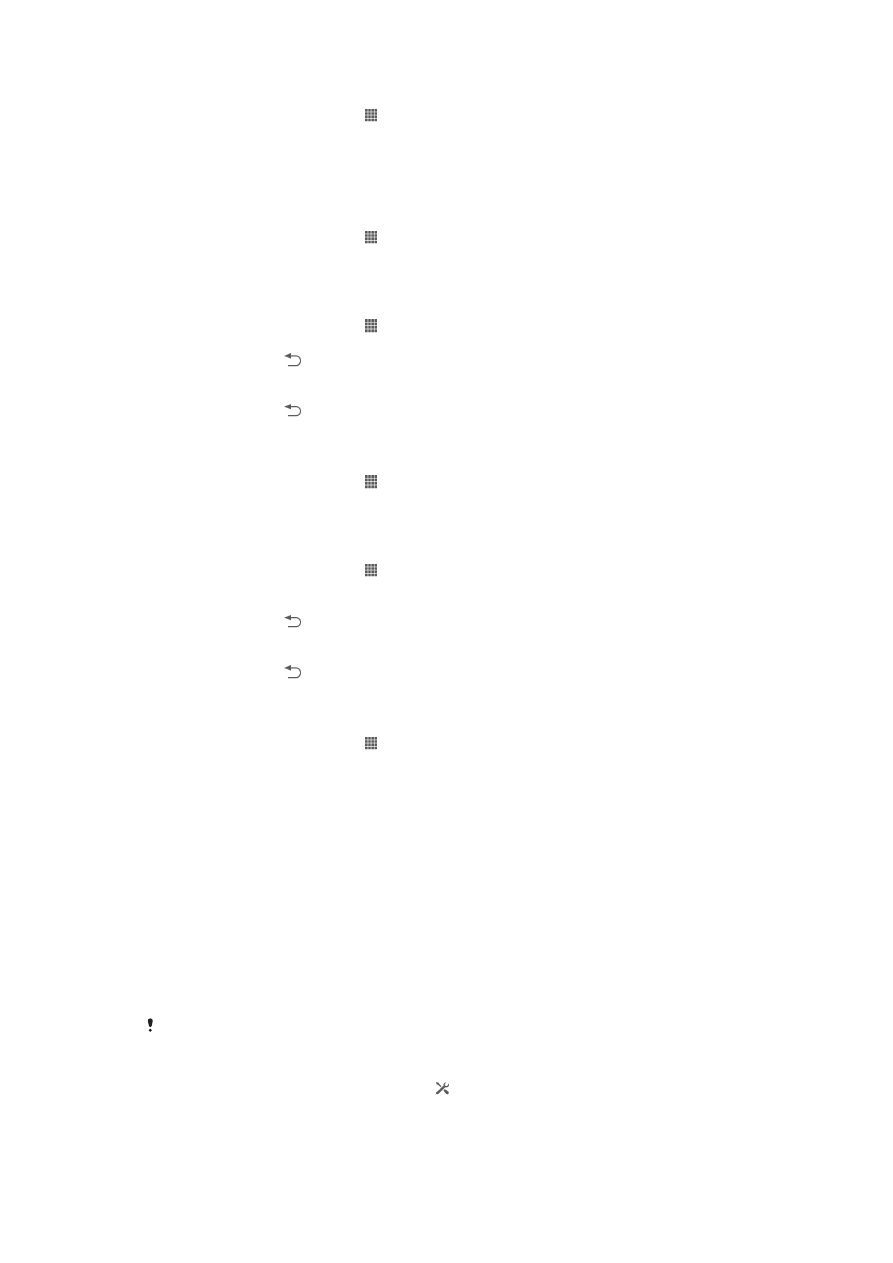
To change the screen unlock pattern
1
From your Home screen, tap .
2
Find and tap Settings > Security > Screen lock.
3
Draw your screen unlock pattern.
4
Tap Pattern.
5
Follow the instructions in your phone.
To disable the screen unlock pattern
1
From your Home screen, tap > Settings > Security > Screen lock.
2
Draw the screen unlock pattern.
3
Tap Slide.
To create a screen unlock PIN
1
From your Home screen, tap > Settings > Security > Screen lock > PIN.
2
Enter a numeric PIN.
3
If necessary, tap to minimize the keyboard.
4
Tap Continue.
5
Re-enter and confirm your PIN.
6
If necessary, tap to minimize the keyboard.
7
Tap OK.
To disable the screen unlock PIN
1
From your Home screen, tap > Settings > Security > Screen lock.
2
Enter your PIN, then tap Next.
3
Tap Slide.
To create a screen lock password
1
From your Home screen, tap > Settings > Security > Screen lock >
Password
.
2
Enter a password.
3
If necessary, tap to minimize the keyboard.
4
Tap Continue.
5
Re-enter and confirm your password.
6
If necessary, tap to minimize the keyboard.
7
Tap OK.
To disable the screen unlock password
1
From your Home screen, tap > Settings > Security > Screen lock.
2
Enter your password and tap Next.
3
Tap Slide.