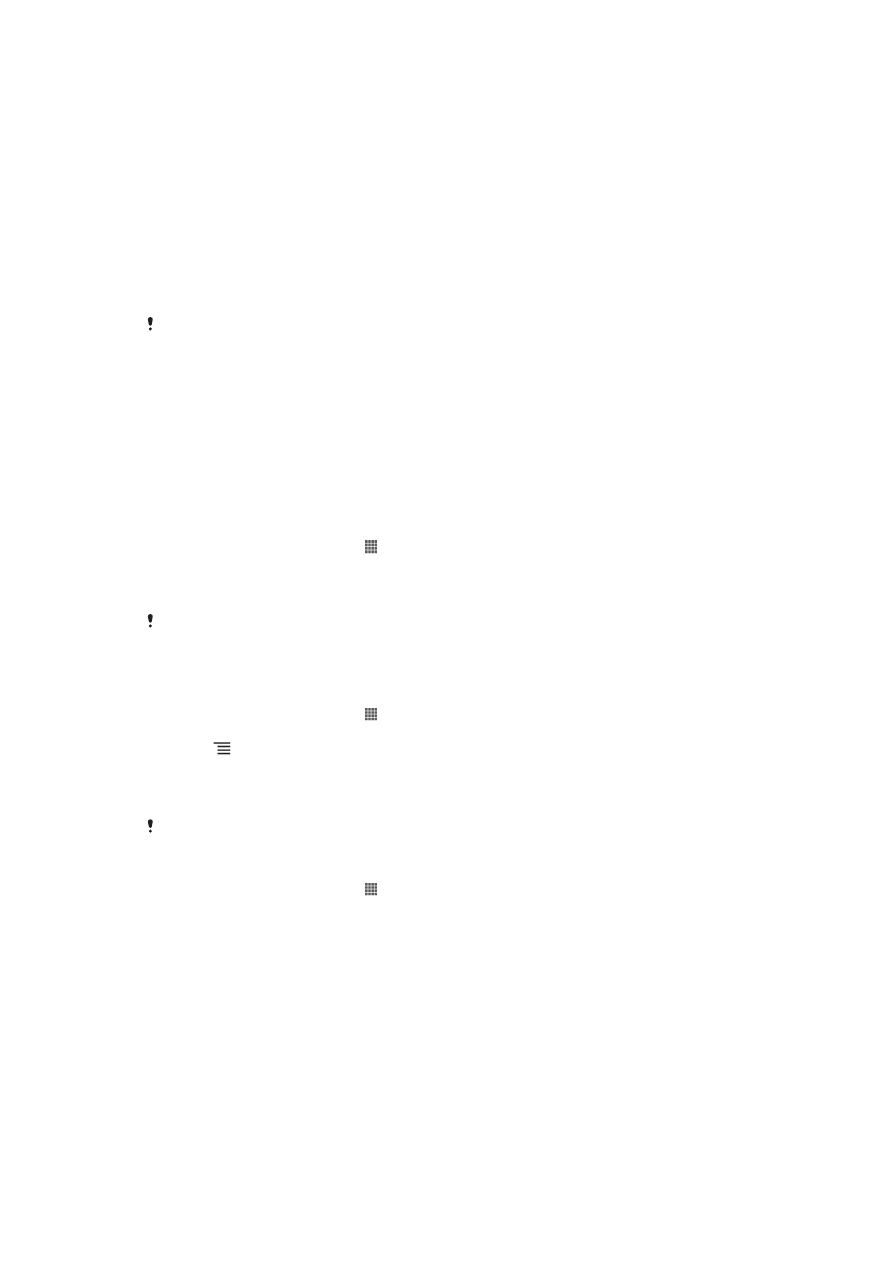
Updating your phone
Update your phone to the most recent software version to get optimal performance
and the latest enhancements.
You can use the Update center application on your phone to run a wireless update, or
you can use the PC Companion application on a computer to run an update using a
USB cable connection. If you update wirelessly, then you can use either a mobile
network or a Wi-Fi
®
network connection. Just make sure you back up and save all
data stored on your phone before you update.
When you run an update using the Update center application, a data connection is established
and related charges may be incurred. Also, the availability of updates over a mobile network
depends on your operator. Contact your network operator for more information.
Updating your phone wirelessly
Use the Update center application to update your phone wirelessly. You can download
software updates manually, or you can allow Update service to update your phone
automatically whenever downloads become available. When the automatic update
feature is activated, a notification appears in the status bar every time an update
becomes available.
To download software updates manually from Update center
1
From your Home screen, tap .
2
Find and tap Update Center.
3
Select the desired application or system update and tap Download, or tap
Update all
to download all application updates.
Application updates launch automatically after download. With system updates, wait for your
phone to restart, then install the update manually. Also, you may incur data connection
charges when downloading updates over 3G/mobile networks.
To activate automatic software updates from Update center
1
From your Home screen, tap .
2
Find and tap Update Center.
3
Press , then tap Settings.
4
Tap Allow automatic downloads and select whether to download updates via
3G and Wi-Fi
®
networks, or via Wi-Fi
®
networks only. Updates are now
downloaded automatically as soon as they become available.
You may incur data connection charges when downloading updates over 3G/mobile networks.
To install system updates
1
From your Home screen, tap .
2
Find and tap Update Center.
3
Select a system update you want to install, then tap Install.
Updating your phone using a USB cable connection
Some updates are not available for wireless download. Notifications appear in the
status bar to inform you of such updates. To download and run the updates, you need
a USB cable and a computer running the PC Companion application. You can install
PC Companion on the computer using installation files saved on your phone, or you
can download the application directly from
PC Companion.
102
This is an Internet version of this publication. © Print only for private use.
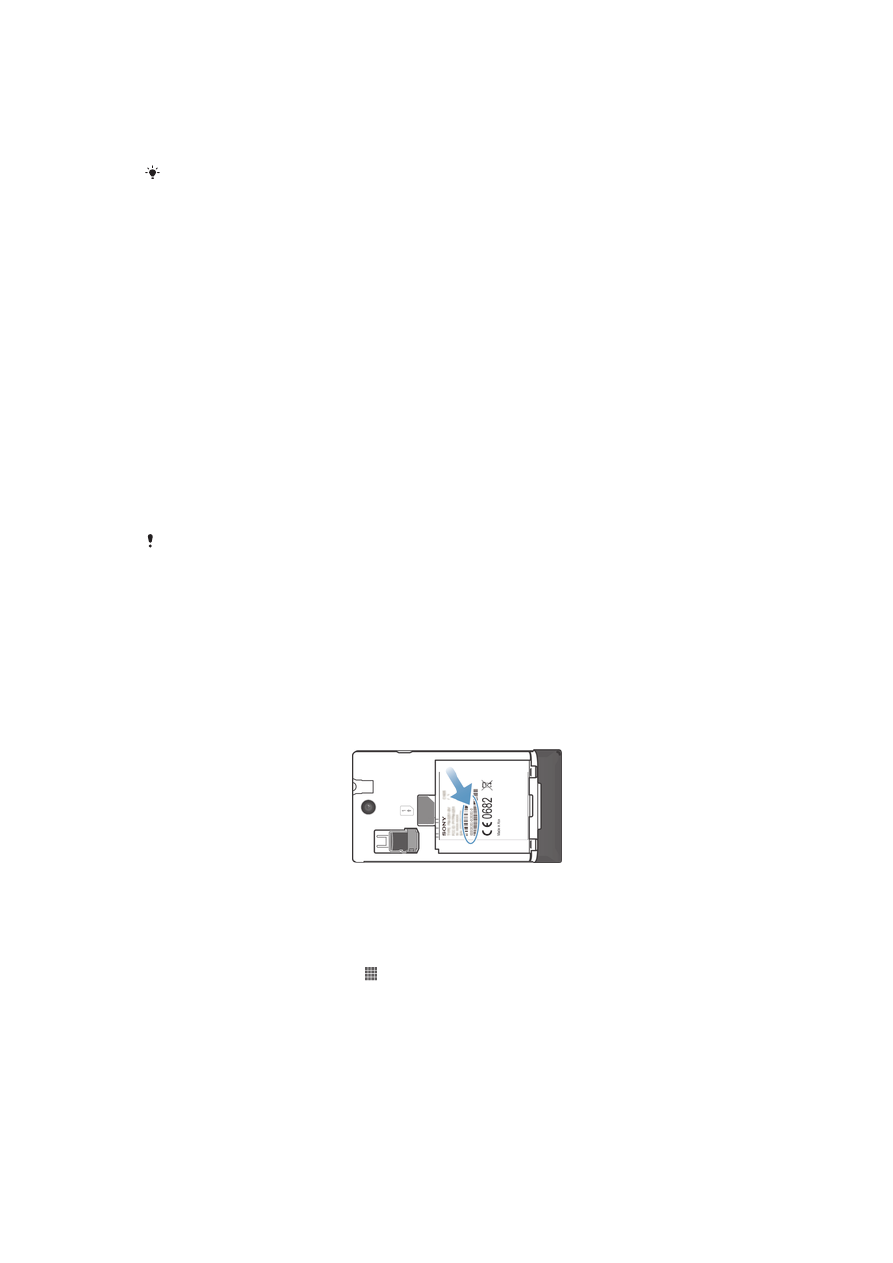
To download the PC Companion application from your phone
1
Connect your phone to a computer using a USB cable.
2
When prompted, follow the instructions in the phone to launch the installation of
PC Companion on the computer.
PC Companion can also be downloaded from
PC Companion
.
To download software updates using a USB cable connection
1
Install the PC Companion application on the computer you are using, if it is not
already installed.
2
Connect your phone to the computer using a USB cable.
3
Computer
: Launch the PC Companion application. After a few moments, PC
Companion detects your phone and searches for new phone software.
4
Phone
: When notifications appear in the status bar, follow the on-screen
instructions to carry out the relevant software updates.
To update your phone using an Apple® Mac® computer
1
Install the Bridge for Mac application on the Apple
®
Mac
®
computer you are
using, if it is not already installed.
2
Using a USB cable, connect your phone to the Apple
®
Mac
®
computer.
3
Computer
: Launch the Bridge for Mac application. After a few moments, Bridge
for Mac detects your phone and searches for new phone software.
4
Computer
: If a new phone software update is detected, a popup window
appears. Follow the on-screen instructions to carry out the relevant software
updates.
The Bridge for Mac application can be downloaded from
Bridge for mac
.