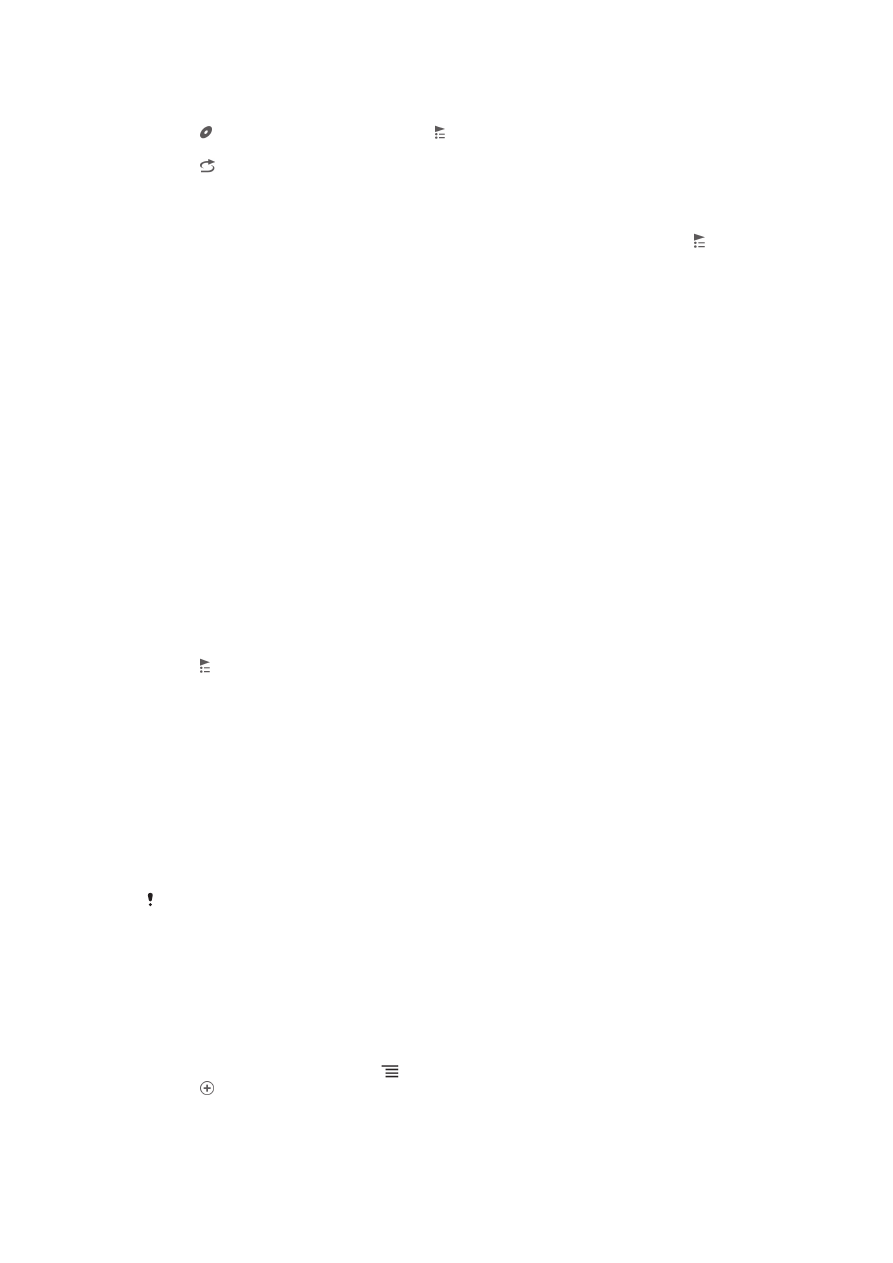
Playlists
The Walkman™ player automatically creates Smart playlists on the playlist tab in
the Walkman™ player library. You can also create your own playlists from the music
that is saved on your phone's memory card.
In addition, you can install the Media Go™ application on a computer, and use it to
copy playlists from the computer to your phone's internal storage.For more
information, see Connecting your phone to a computer on page 89.
To create your own playlists
1
In the Walkman™ player, tap MY MUSIC.
2
To add an artist, album or a track to a playlist, touch and hold the name of the
artist or the title of the album or track.
3
In the menu that opens, tap Add to playlist > Create new playlist.
4
Enter a name for the playlist and tap OK.
To add tracks to a playlist
1
When browsing the Walkman™ player library, touch and hold the name of the
artist or the title of the album or track you want to add.
2
Tap Add to playlist.
3
Tap the name of the playlist to which you want to add the artist, album or track.
The artist, album or track is added to the playlist.
To play your own playlists
1
In the WALKMAN player, tap MY MUSIC.
2
Tap .
3
Under Playlists, tap a playlist.
4
Tap a track to play it.
To remove a track from a playlist
1
In a playlist, touch and hold the title of the track you want to delete.
2
Tap Delete from playlist.
To delete a playlist
1
In the Walkman™ player, tap MY MUSIC, then select Playlists.
2
Touch and hold the playlist you want to delete.
3
Tap Delete.
4
Tap Delete again to confirm.
You cannot delete default playlists.