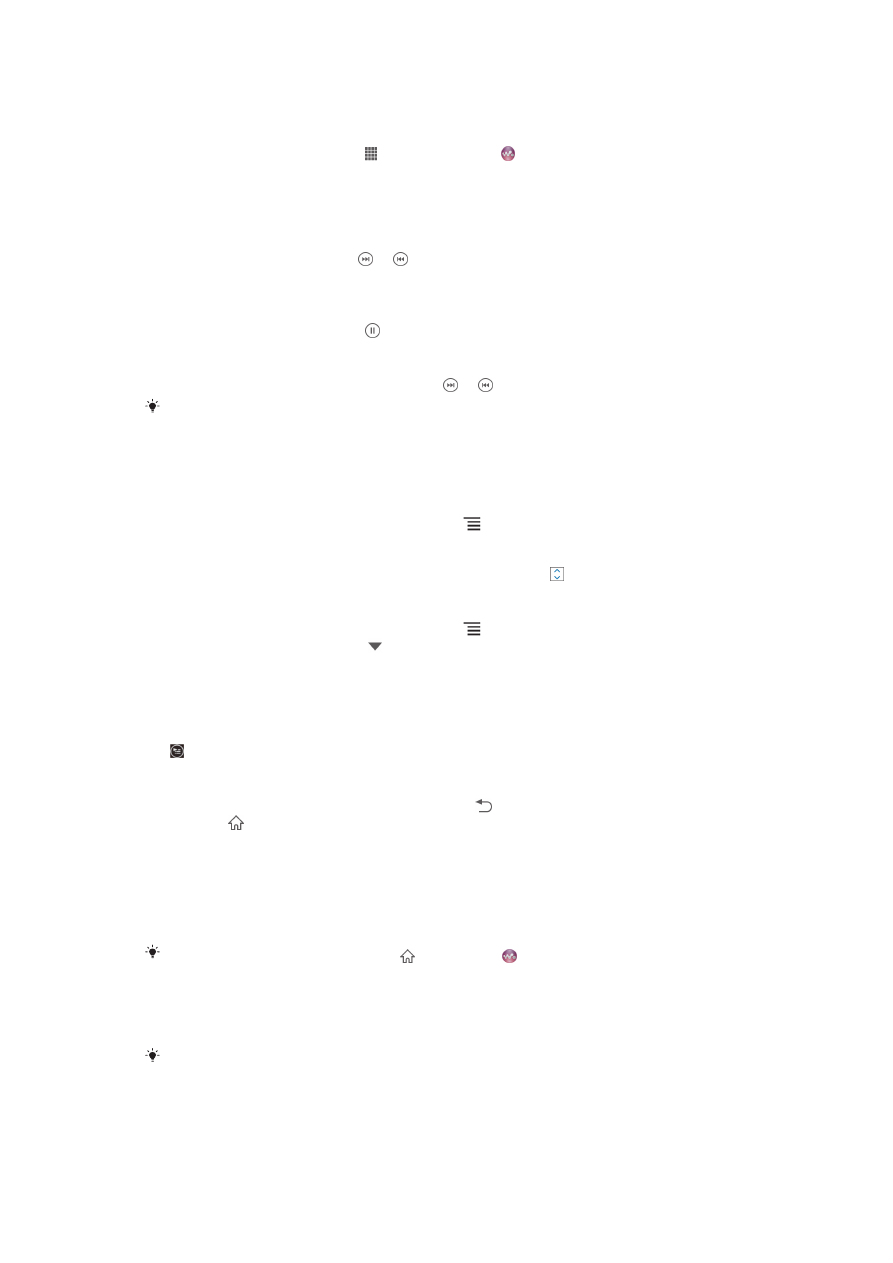
Using the WALKMAN player
To play audio content
1
From your Home screen, tap , then find and tap .
2
Tap MY MUSIC to open the music library.
3
Select a music category and browse to the track that you want to open.
4
Tap a track to play it.
To change tracks
•
When a track is playing, tap or .
•
When a track is playing, swipe the album art left or right.
To pause a track
•
In the WALKMAN player, tap .
To fast forward and rewind music
•
In the WALKMAN player, touch and hold or .
You can also drag the progress indicator marker right or left.
To adjust the audio volume
•
When the WALKMAN player is playing a track, press the volume key.
To improve the sound quality using the equalizer
1
When the Walkman™ player is open, press .
2
Tap Sound enhancements.
3
If you want to adjust the sound manually, drag the frequency band buttons up or
down. If you prefer to adjust the sound automatically, tap and select a style.
To turn on the Surround sound
1
When the Walkman™ player is open, press .
2
Tap Sound enhancements > > More > Headphone surround.
3
Select a setting.
4
Tap OK.
To view the current play queue
•
While a track is playing in the WALKMAN player, tap the album art and then tap
.
To minimize the WALKMAN player
•
When the WALKMAN player is playing, press to go to the previous screen,
or press to go to the Home screen. The WALKMAN player stays playing in
the background.
To return to the WALKMAN player when it is playing in the background
1
While a track is playing in the background, drag the status bar downward to
open the Notification panel.
2
Tap the track title to open the WALKMAN player.
Alternatively, you can press and hold and then tap to return to the WALKMAN player.
To delete a track
1
Open the Walkman™ player library and browse to the track you want to delete.
2
Touch and hold the track title, then tap Delete.
You can also delete albums this way.
57
This is an Internet version of this publication. © Print only for private use.
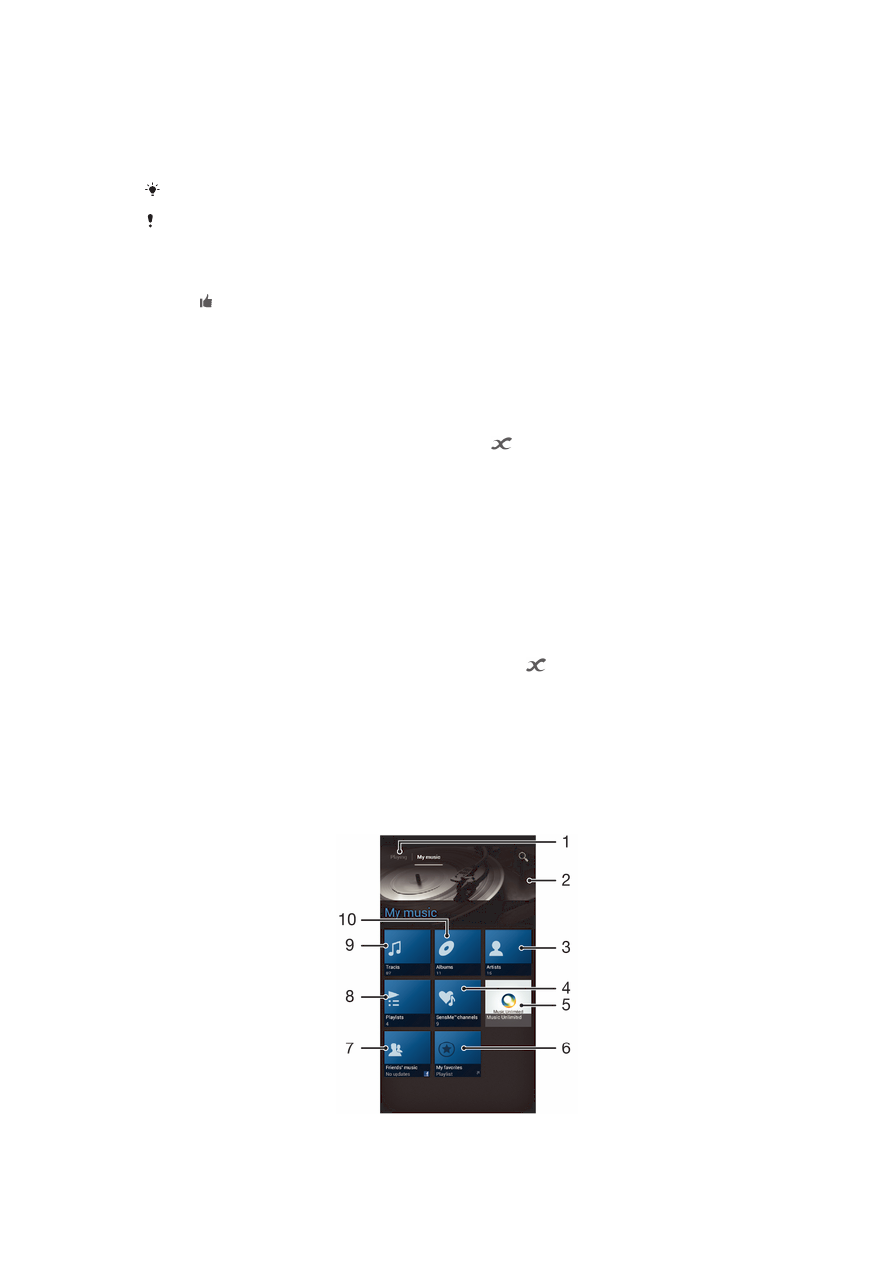
To share a track
1
When browsing your tracks in the WALKMAN player library, touch and hold a
track title.
2
Tap Send.
3
Select an available transfer method, and follow the on-screen instructions.
You can also share albums and playlists this way.
You might not be able to copy, send or transfer copyright-protected items.
To recommend a track on Facebook™
1
While the track is playing in the Walkman™ player, tap the album art.
2
Tap to show that you "Like" the track on Facebook™. If desired, add a
comment in the comments field.
3
Tap Share to send the track to Facebook™. If the track is received
successfully, you will get a confirmation message from Facebook™.