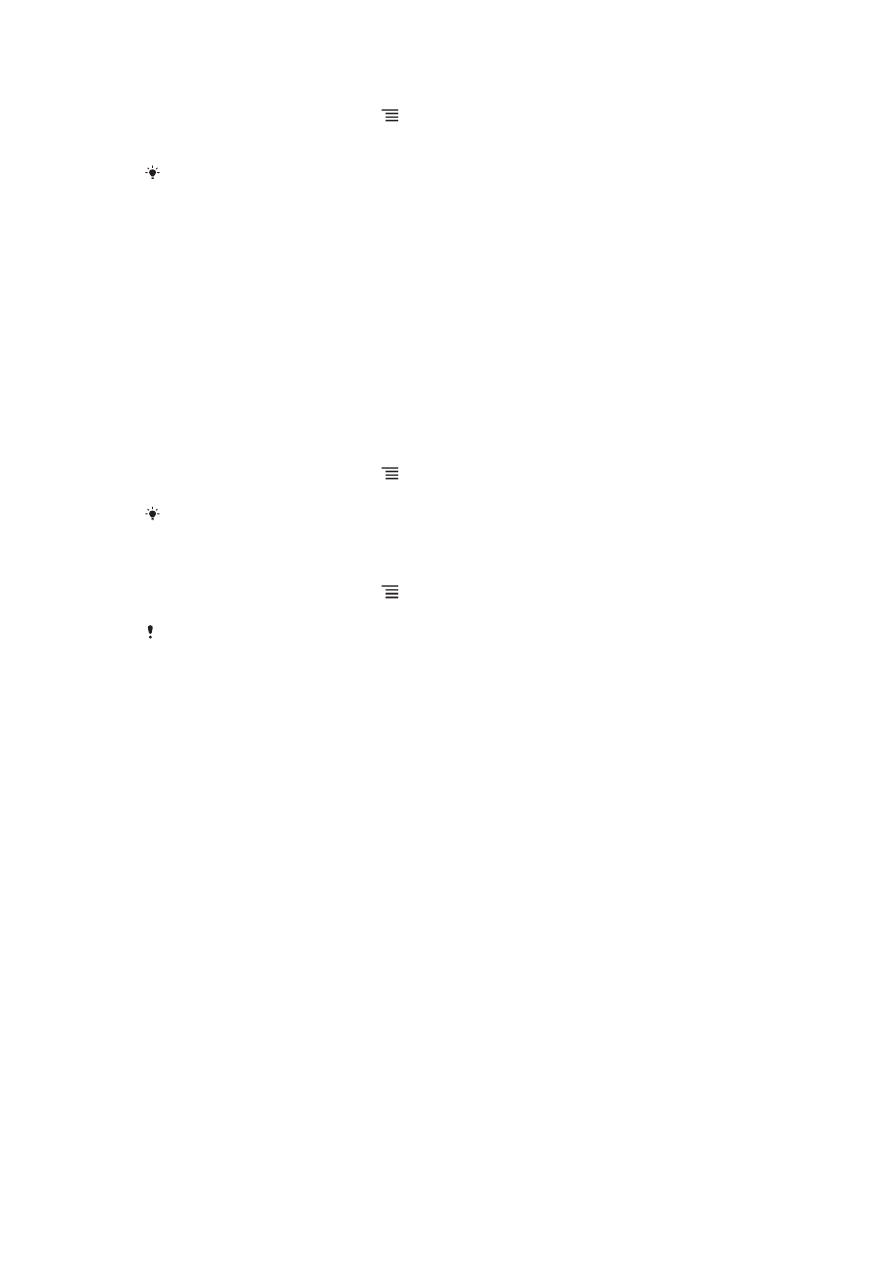
Accessing and using applications
Open applications from shortcuts on your Home screen or from the Application
screen.
Application screen
The Application screen, which you open from your Home screen, contains the
applications that come installed with your phone as well as the applications you
download.
The Application screen extends beyond the regular screen width, so you need to flick
left and right to view all content.
19
This is an Internet version of this publication. © Print only for private use.
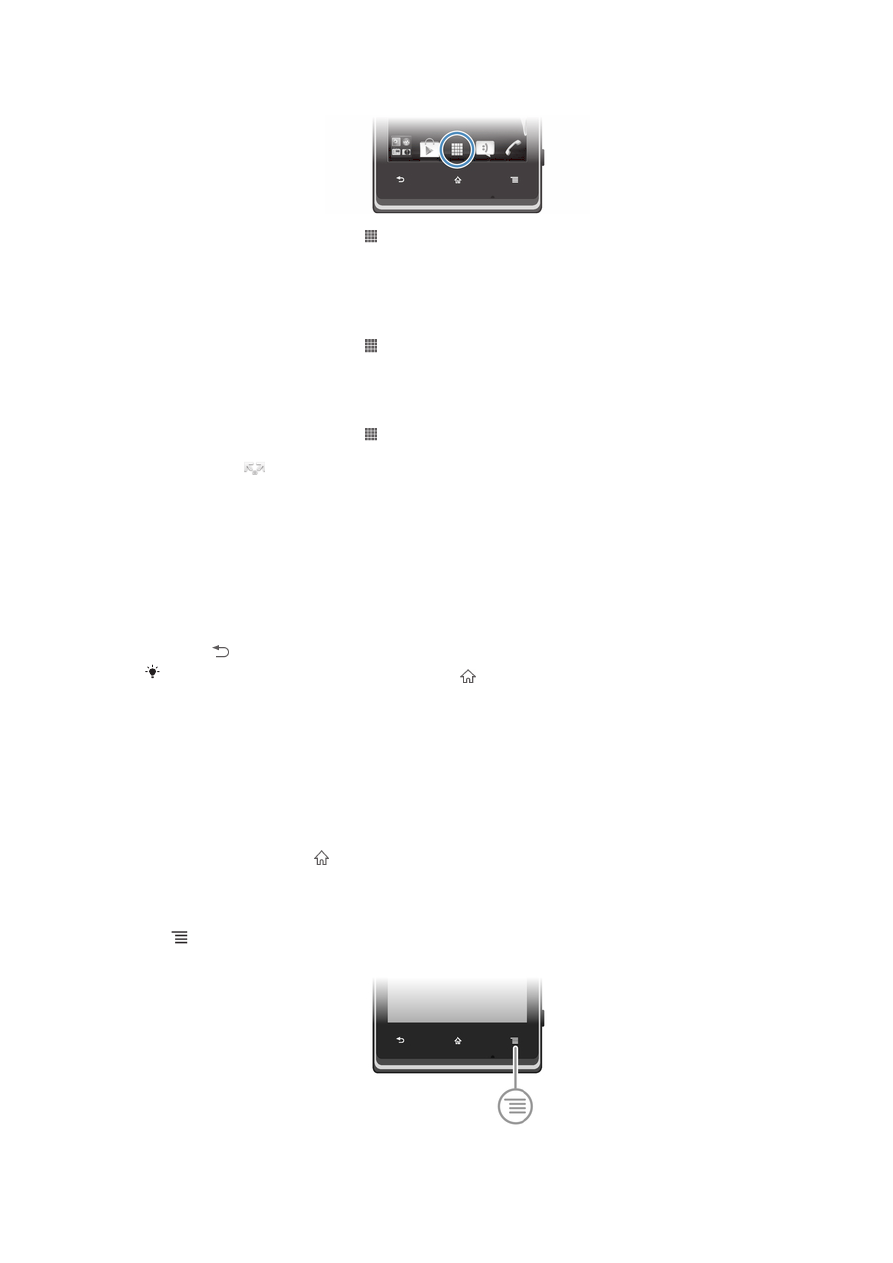
To open the Application screen
•
From your Home screen, tap .
To browse the Application screen
•
Open the Application screen, then flick right or left.
To create a shortcut to an application on the Home screen
1
From your Home screen, tap .
2
Touch and hold an application until it appears on your Home screen, then drag
it to the desired location.
To share an application from your Application screen
1
From your Home screen, tap .
2
Touch and hold an application until it appears on your Home screen, then drag
the item to
.
3
Select an option and confirm, if necessary. You can now share the applications
you like with your friends so they can download and use them.
Opening and closing applications
To open an application
•
From your Home screen or the Application screen, tap the application.
To close an application
•
Press .
Some applications are paused when you press to exit, while other applications may
continue to run in the background. In the first case, the next time you open the application,
you can continue where you left off. Remember that some applications may cause data
connection charges when they are running in the background, for example, social networking
services.
Recently used applications window
You can view and access recently used applications from this window.
To open the recently used applications window
•
Press and hold down .
Application menu
You can open a menu at any time when you are using an application by pressing the
key on your phone. The menu will look different depending on which application
you are using.
20
This is an Internet version of this publication. © Print only for private use.
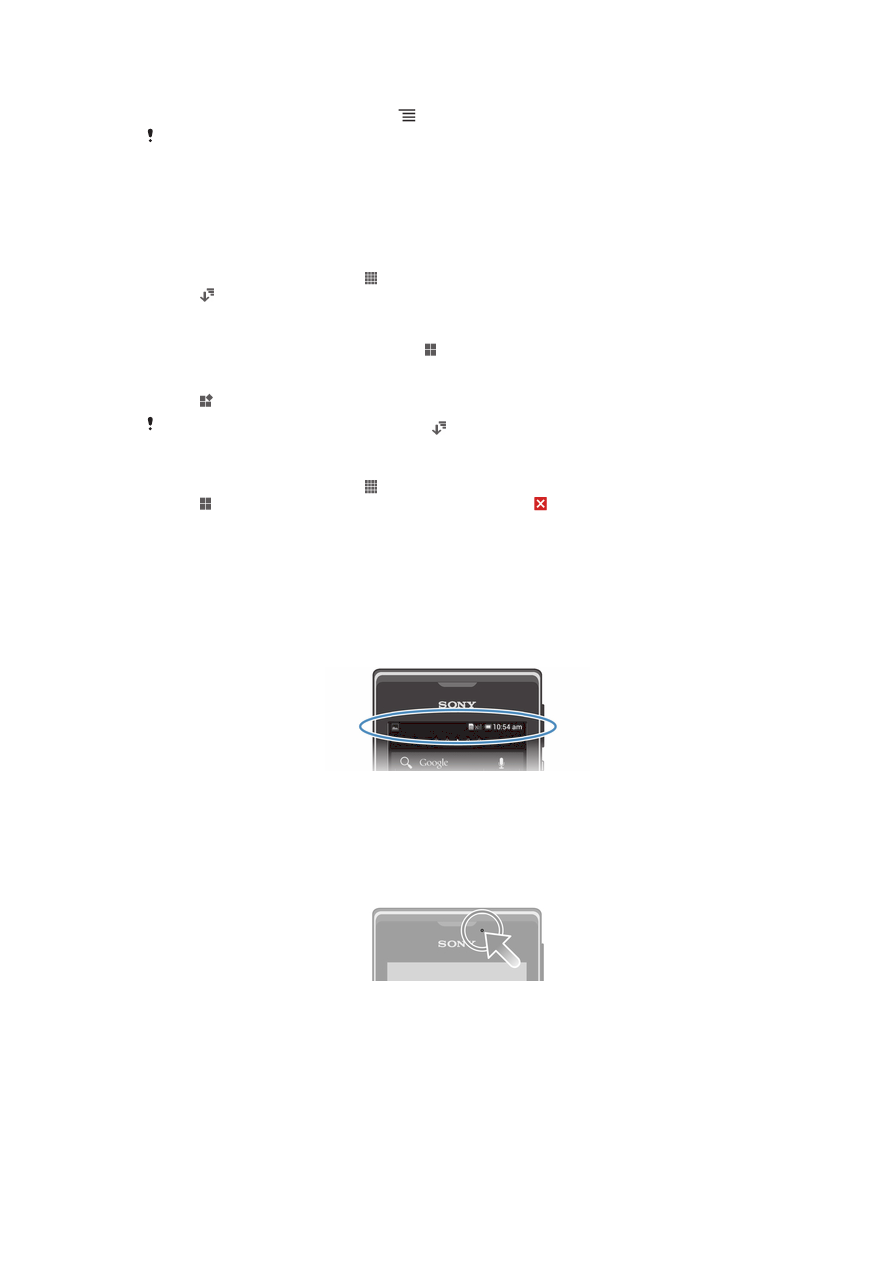
To open a menu in an application
•
While using the application, press .
A menu is not available in all applications.
Rearranging your Application screen
Move the applications around on the Application screen according to your
preferences.
To arrange applications on the Application screen
1
From your Home screen, tap to go to the Application screen.
2
Tap and select an option.
To move an application on the Application screen
1
Open the Application screen, then tap .
2
Touch and hold an item until it magnifies and the phone vibrates, then drag the
item to the new location.
3
Tap to exit edit mode.
You can only move your applications when is selected.
To uninstall an application from the Application screen
1
From your Home screen, tap .
2
Tap . All uninstallable applications are marked with a icon.
3
Tap the application you want to uninstall, then tap OK.