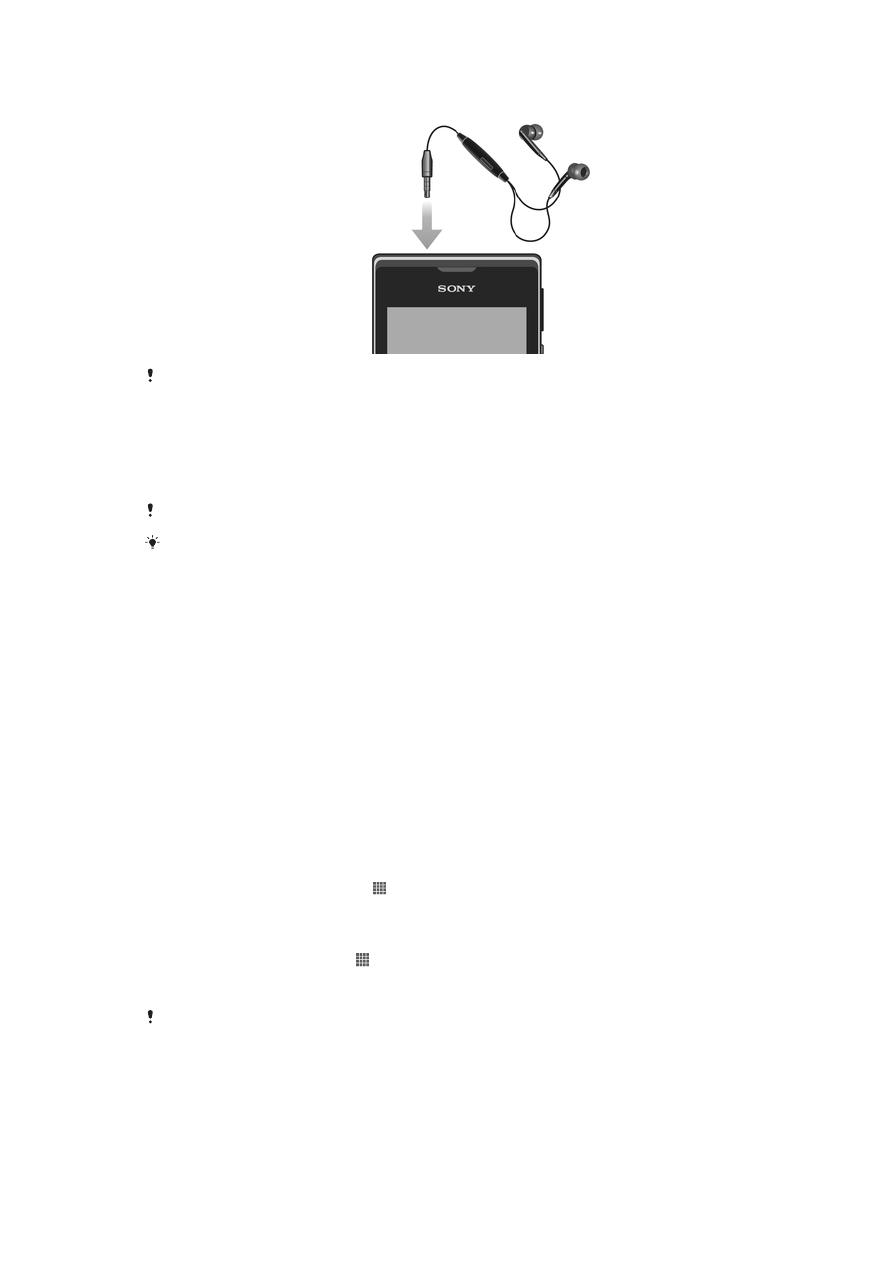
Internet and messaging settings
To send text and multimedia messages and to access the Internet, you must have a
2G/3G mobile data connection and the correct settings. There are different ways to
get these settings:
•
For most phone networks and operators, Internet and messaging settings come
preinstalled on your phone. You can then start using the Internet and send messages
right away.
•
In some cases you will get the option to download Internet and messaging settings the
first time you turn on your phone. It is also possible to download these settings later
from the Settings menu.
•
You can manually add and change Internet and network settings in your phone at any
time. Contact your network operator for detailed information on your Internet and
messaging settings.
To download Internet and messaging settings
1
From your Home screen, tap . .
2
Find and tap Settings > Xperia™ > Internet settings.
To view the current Access Point Name (APN)
1
From the Home screen, tap .
2
Find and tap Settings > More… > Mobile networks.
3
Tap Access Point Names.
If you have several available connections, the active network connection is indicated by a
marked button.
31
This is an Internet version of this publication. © Print only for private use.
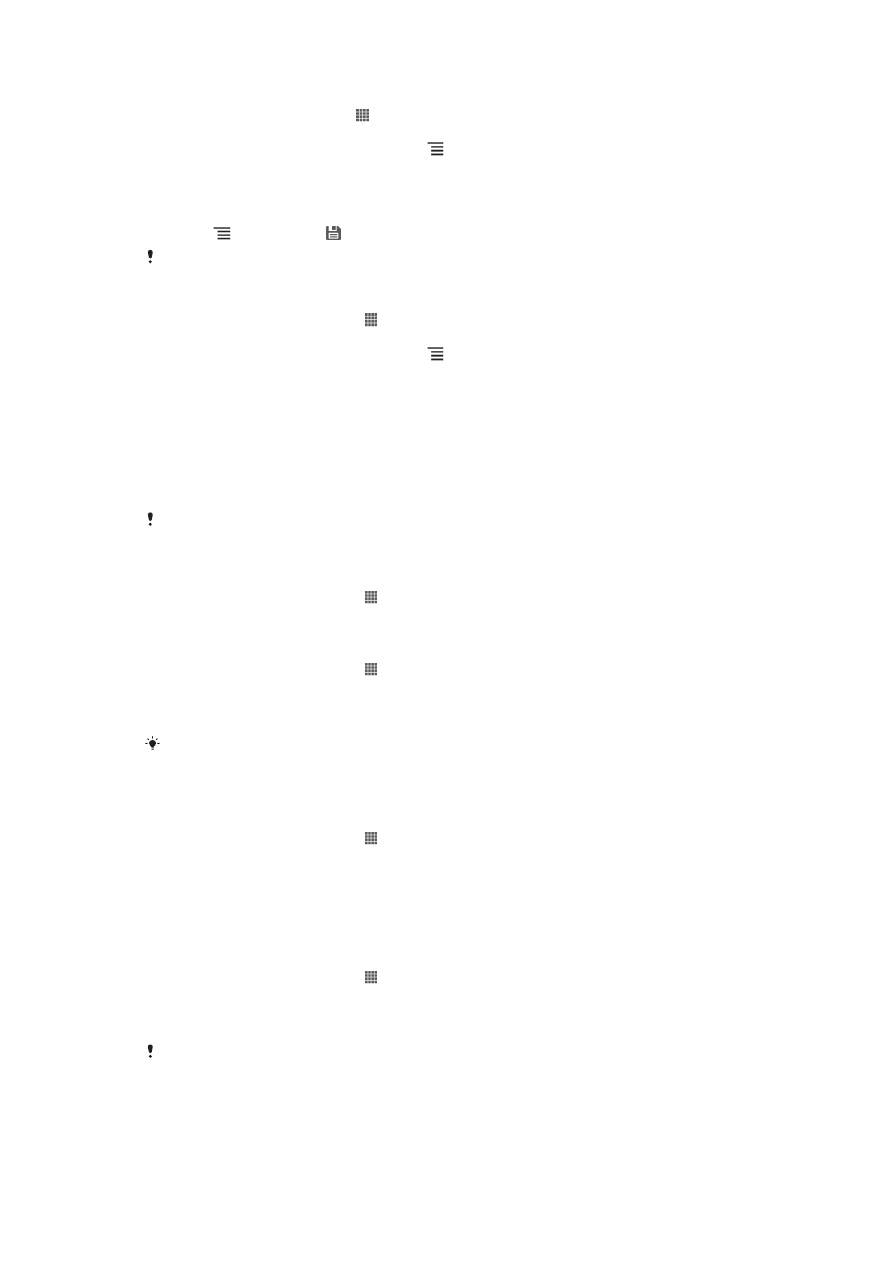
To configure APN settings manually
1
From the Home screen, tap .
2
Find and tap Settings > More… > Mobile networks.
3
Tap Access Point Names, then press .
4
Tap New APN.
5
Tap Name and enter the name of the network profile you want to create.
6
Tap APN and enter the access point name.
7
Enter all other information required by your service provider.
8
Press and tap Save .
Contact your service provider for detailed information about your network settings.
To reset the default Internet settings
1
From your Home screen, tap .
2
Tap Settings > More… > Mobile networks.
3
Tap Access Point Names, then press .
4
Tap Reset to default.