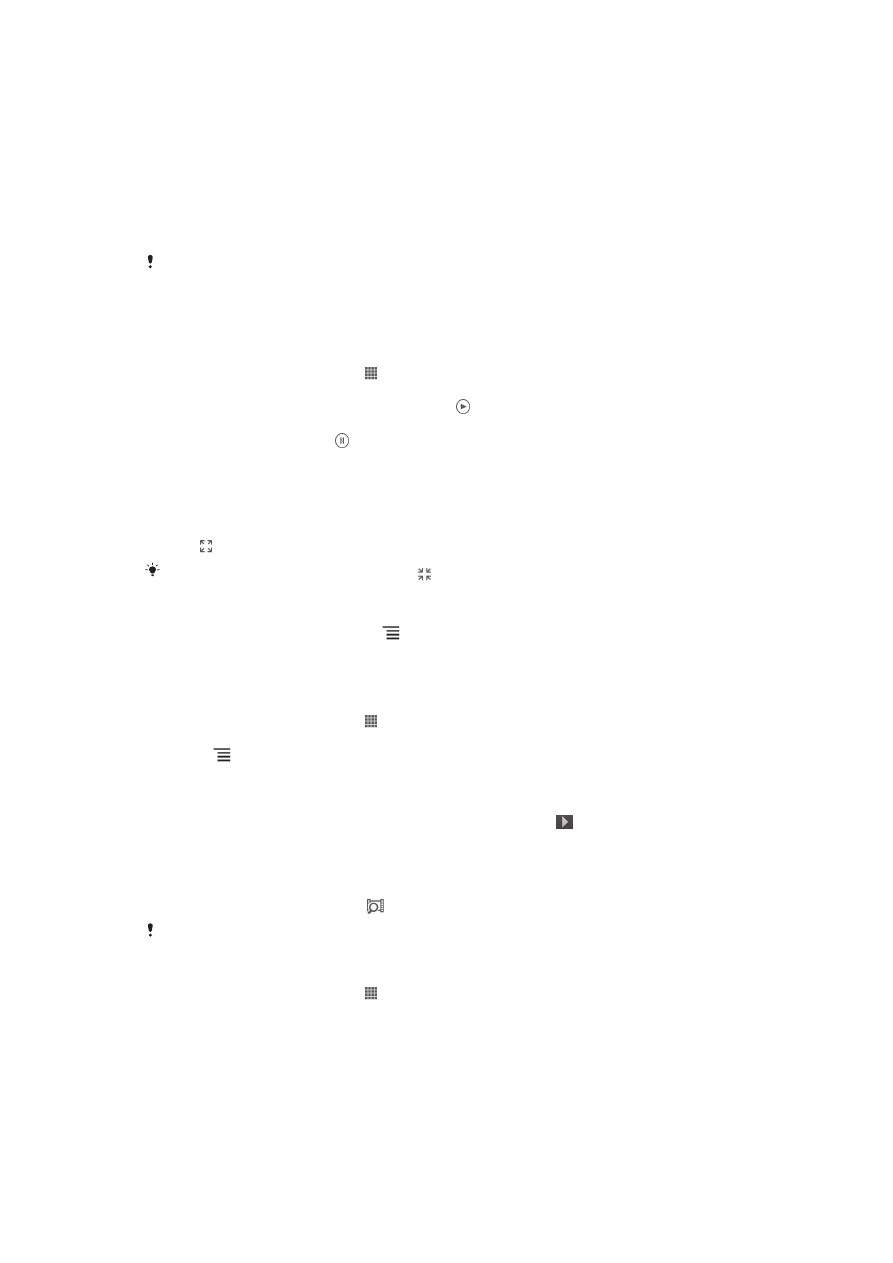
Using Movies
To play video clips in Movies
1
From your Home screen, tap .
2
Find and tap Movies. All movies are displayed in a grid.
3
Tap the movie you want to select, then tap to play it.
4
To display or hide the controls, tap the screen.
5
To pause the movie, tap .
6
To rewind the movie, drag the progress bar marker left. To fast-forward the
movie, drag the progress bar marker right.
To play a movie in full screen
1
When a movie is playing, tap the screen to display the controls.
2
Tap .
To play the movie in its original size, tap .
To share a movie
1
When a movie is playing, press , then tap Share.
2
In the menu that opens, tap the application that you want to use to share the
selected video, then follow the relevant steps to send it.
To get movie information manually
1
From your Home screen, tap .
2
Find and tap Movies. All movies are displayed in a grid.
3
Press , then make sure that the Online mode checkbox is marked and that
your phone has a data connection.
4
Touch and hold the movie for which you want to get information, then tap
Search for info
in the list that appears.
5
In the search field, enter keywords for the movie, then tap . All matches are
displayed in a list.
6
Tap the result you want, then tap Done. The download of the information
begins.
7
When the download is finished, tap the movie to view its information. If the
information is not correct, tap and search again.
Data transmission charges may apply.
To clear the information for a movie
1
From your Home screen, tap .
2
Find and tap Movies. All movies are displayed in a grid.
3
Touch and hold the desired movie, then tap Clear info from the list that
appears.
78
This is an Internet version of this publication. © Print only for private use.